Best Practices for Creating Web Items in POSIM
This article will discuss the creation of web items in POSIM and best practices for creating and uploading those items (including images, web titles, attributes, etc.)
When an Item Card is web-enabled in POSIM, POSIM will add that item to the Linker Queue to be uploaded to Magento the next time the linker runs.
There are a number of item card fields that need to have information filled out in POSIM for items to display properly on the website:
Web Item: This box must be checked for the linker to push the item.
Note: Unchecking this box will not remove an item from the web unless “Delete Magento Item if not POSIM Web Item” preference is selected. See: POSIM Best Practices: Removing Items in Magento.
Web Category: An item needs to be placed in at least one web category in order for the item to appear on the front end of the website.
Note: Any time changes are made to categories at the website level, these changes must be pushed down to POSIM via the Sync Categories button in POSIM’s e-commerce tab.
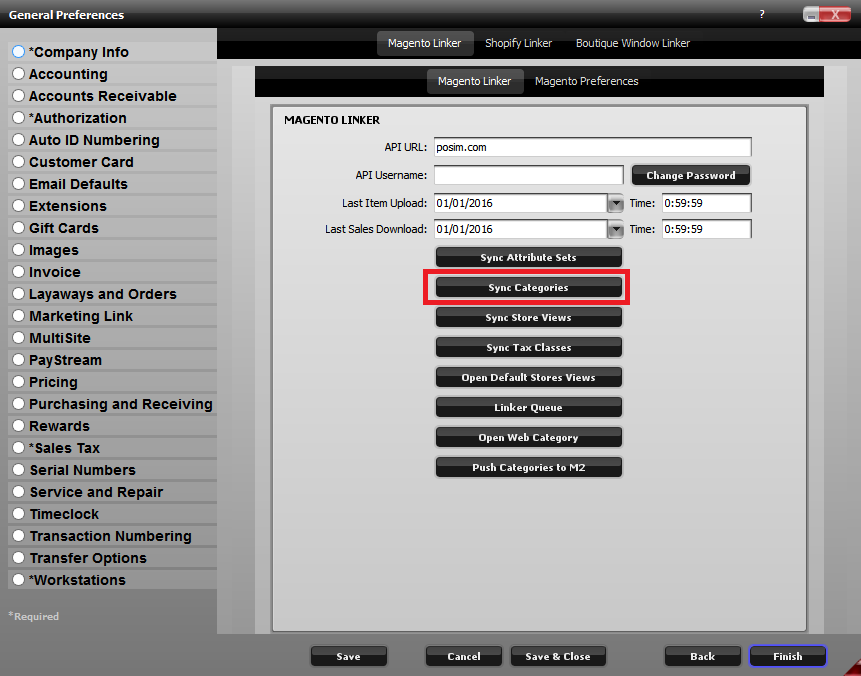
The Sync Categories button in POSIM’s General Preferences.
Available Quantity: Most websites do not display low or no inventory items. A common cause for an item’s failure to display on the front end of the website is lack of inventory in POSIM.
Websites: These are store views and can be synced with the website via the Sync Store Views button in POSIM’s e-commerce tab. There will typically only be one checkbox for the “Default Website”. If the box is not checked the item will not display on the web.
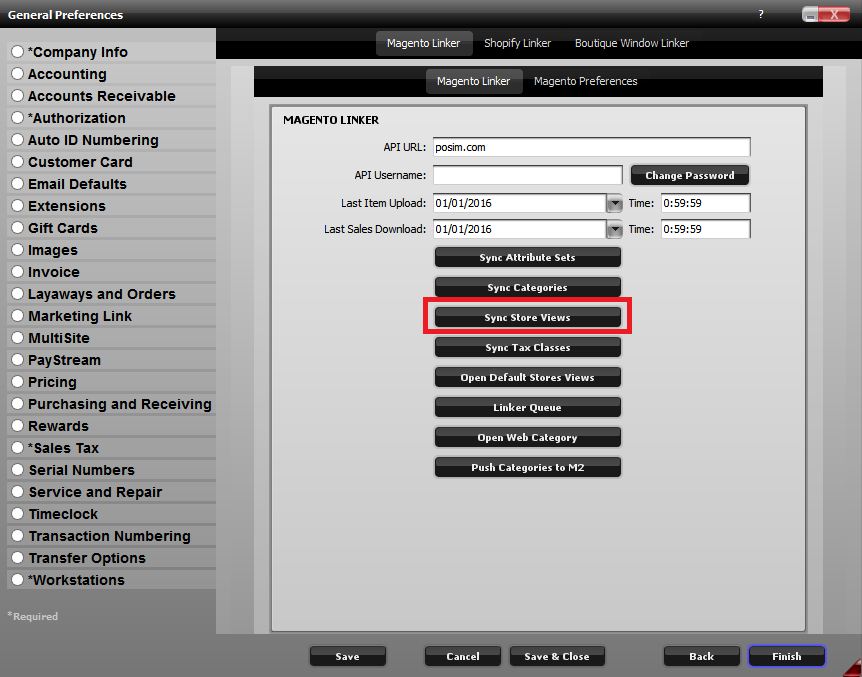
The Sync Store Views button in POSIM’s General Preferences.
Web Enabled: When logging into the back end of the website, go to-
- Catalog > Manage Products in Magento 1
- Products > Catalog in Magento 2
- Products> Product List in Zoey
In each of these locations, there is a status column which indicates if the item is enabled (and can be displayed on the website) or disabled.
Item Card: Listed below are the POSIM item card fields which sync to the web.
- Available Quantity – This quantity value syncs to the web as the item’s on-hand quantity.
- SKU – Corresponds with SKU in Magento
- Current Price – This value dictates the item’s retail price on the web If Web Price is not set in the Web tab of the item card.
- Picture – This will be the base item image in Magento. Recommended size is 1100×1100 pixels. Excessively large images can consume amounts of bandwidth. Progressive JPEGs (instead of PNGs in particular) are recommended because they tend to have a much smaller file size. There are free tools online like compressor.io which can compress images to achieve a minimum file size without a noticeable loss of image quality.
- Styles – For web styles, a style master will become the configurable product in Magento, and the corresponding style members will become simple products in Magento. Row and Size make up the dropdowns which correspond to common X and Y axis headers like item size and color. If there is only one axis header (or option), a period (“.”) can be put into one of these fields to indicate that it should be ignored.
- Misc1 – Misc5 – The five misc fields sync to the web as attributes misc1, misc2, misc3, misc4, misc5 in Magento 1. In Magento 2 they use the Category card labels that have been assigned to misc1-5 in POSIM.
- Other Fields – Brand, Line, Collection, Mfg, Mfg SKU, Dept, UPC. These other item categorization fields can be synced to the web as additional item attributes.
Web Tab: Listed below are the POSIM web tab fields and their functions.
- Web Item Checkbox – If this isn’t checked, the item will not be available on the website (However, unchecking this box will not remove the item from the website unless the POSIM e-commerce preference “Delete Magento Item if not POSIM Web Item” is active).
- Title – This will become the name of the item on the web. If this is left blank, the linker will instead use the item card’s description field. Warning: Web Titles must be unique.
- Weight – Weight is required when using a shipping integration in Magento. This will sync to Magento in pounds.
- Web Price – This will be the item’s price in Magento. If left empty, the linker will use the current price field instead.
- Special Price – This corresponds to the item’s Special Price in Magento. If there is a price in this field, the item will appear on the website with a slash through the price, and display the special price, indicating that the item is on sale.
- Special From/To – These are the dates the special price will apply to. Setting the “From” date and not the “To” date will leave the special price enabled with no end.
- New From/To – These dates can be set to have the items appear as “New” on the website. This is especially useful for seasonal shops that have items entered in already but don’t want them to be on special display until a certain time.
- Web Description – The item’s description in Magento. HTML can be entered into this field in addition to text.
- Short Description – The item’s short description in Magento. HTML can be entered in this field.
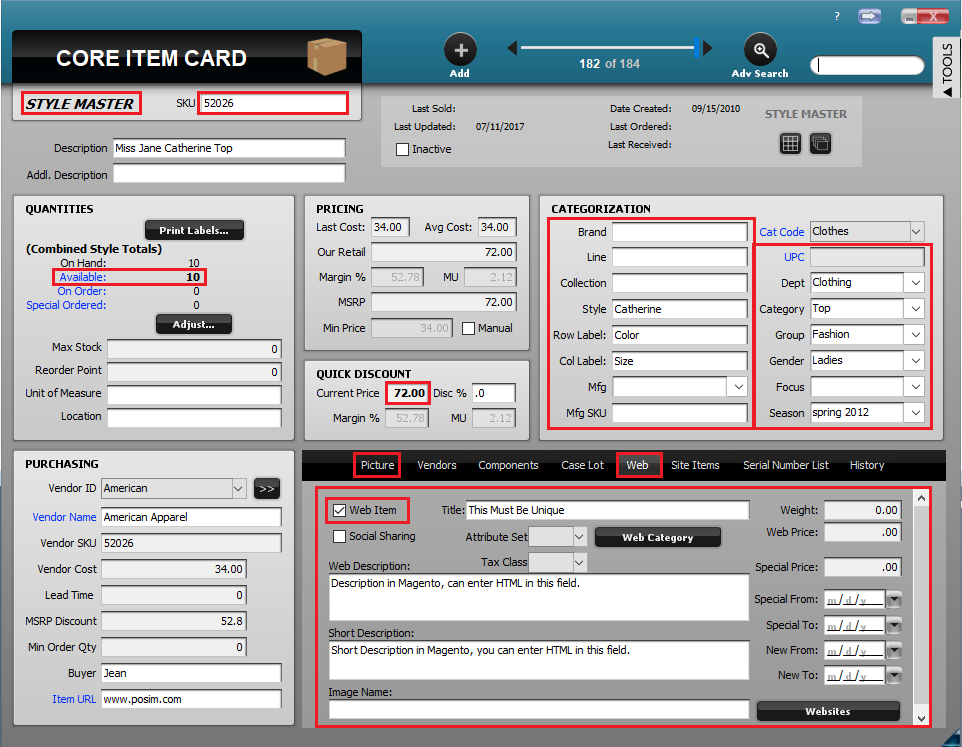
A POSIM item card. Fields that sync to the web outlined in red.
Magento Preferences:
The e-commerce general preference settings in POSIM will affect how items push to Magento, Shopify and Zoey, as well as what info is being sent. To access these preferences in POSIM, go to Administration > General Preferences > E-Commerce > Magento Preferences (tab).
- Items Created as Enabled – Enabling this option indicates that when items are web enabled within POSIM, when pushed to the site the new items will immediately display on the Magento customer facing side.
- Delete Magento Item if Not POSIM Web Item – Enabling this option will delete items from the Magento site that are not enabled as web items in POSIM the next time the linker runs. If the retail store and online store items are always the same, enable this option. If the retail store and online store differ in regards to items sold (or you sell gift cards online), disable this option. If an item is no longer carried online, you can use this preference to delete the item from Magento by unchecking the “web item” checkbox on the POSIM item card.
- Save Orders as Closed Invoice – Enabling this option indicates that when orders are downloaded from Magento into POSIM, the invoice is automatically posted and finalized as a Closed Invoice. When this preference is enabled, Serial Numbers cannot be assigned, comments made, etc. before posting. This also needs to be disabled for Magento users who sell POSIM gift cards online.
- Use Multi-Site Qty – This feature is for clients who have multiple store locations and who use POSIM’s multisite solution. Enabling this option indicates that the combined Available quantity from each store location will upload as the total item quantity for products on the web.
- Send Item Web Description and Short Description – Enabling this option indicates that the “Web Description” within POSIM will become the description that pushes to web items on the website. With this preference enabled any existing descriptions for the items on the web will be overridden and replaced with what is in those fields in POSIM.
- Skip Image Upload – Enabling this option will cause the linker to not push the base image in POSIM, typically improving the linker speeds.
- Web Salesperson – Choose a default salesperson for all web orders to be assigned to when an invoice is pulled from the Magento store down into POSIM.
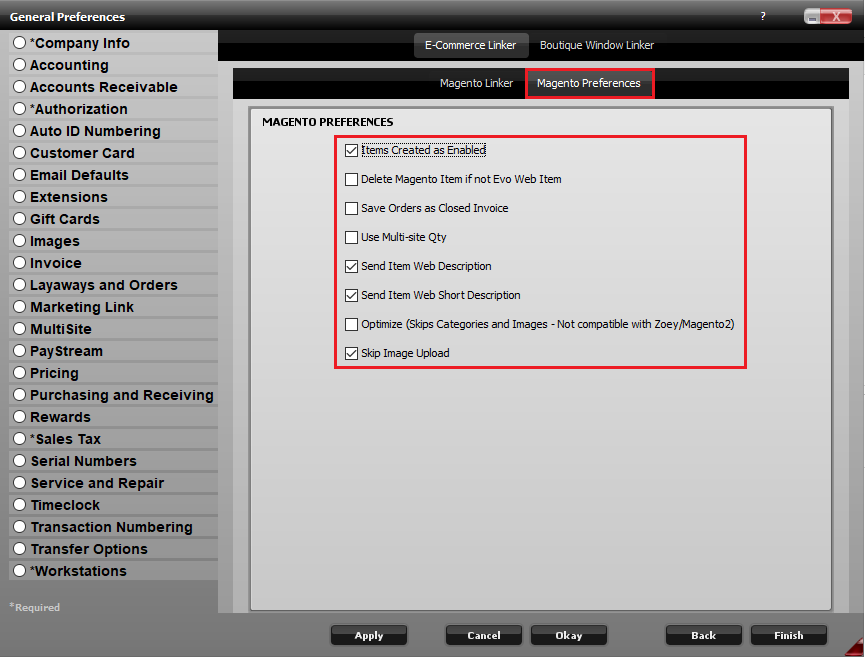
Magento preferences tab inside POSIM’s general preferences.
