Changing the Location of your Auto-Backups on Windows
This guide represents the steps for changing the location of automatic backups for POSIM 15 and up.
- Search the computer for evobackup-sys.bat (This should be located in C:\Program Files\POSIM EVO) Be careful not to move evobackup-sys.ps1, to be sure the correct file is selected, right click it and select properties.
(If this file does not exist, contact tech support at 800.553.9314 or email support@posim.com for assistance from an experienced technician)
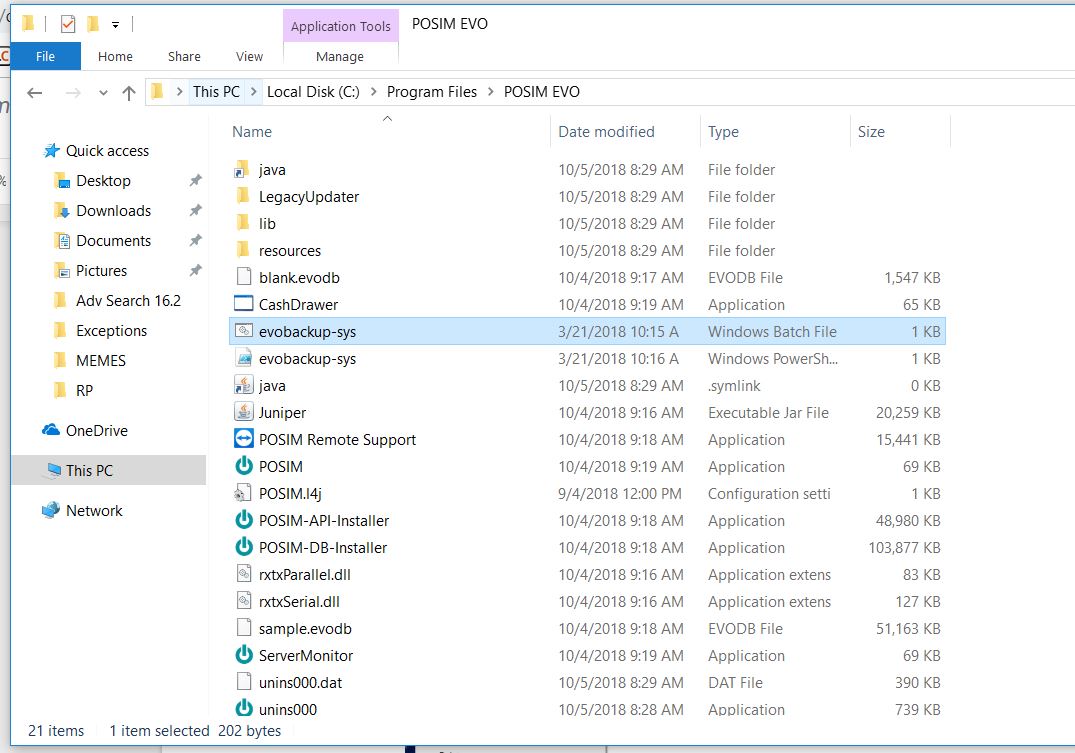
- Drag this file to the Desktop, then right click it and select Edit. This will open the file in Notepad.
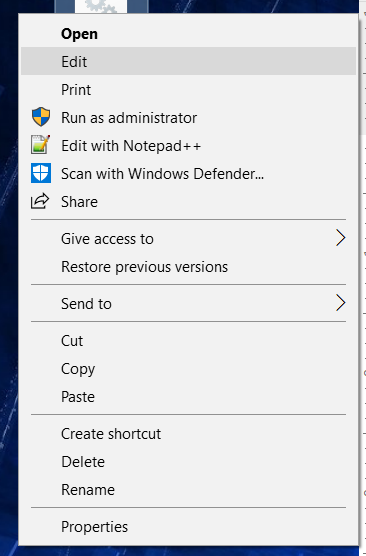
- Change the path between the quotation marks (highlighted in picture) to the desired new path by deleting the old path and adding the new one.
(If you don’t know how to find the path to a folder, refer to this guide)
OLD
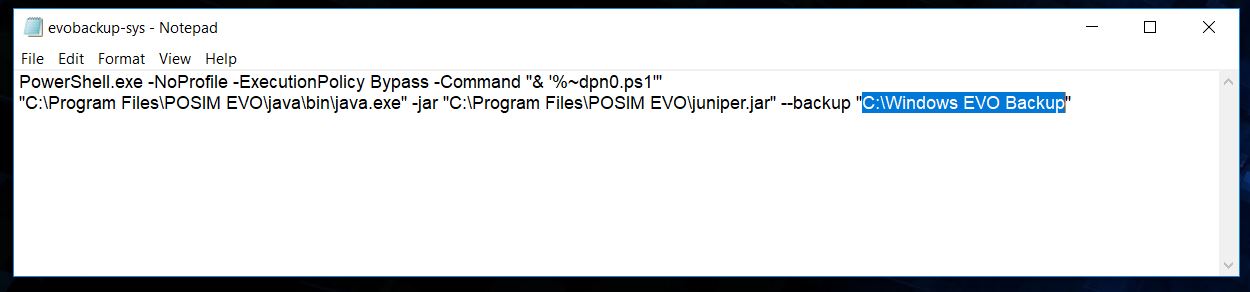
NEW
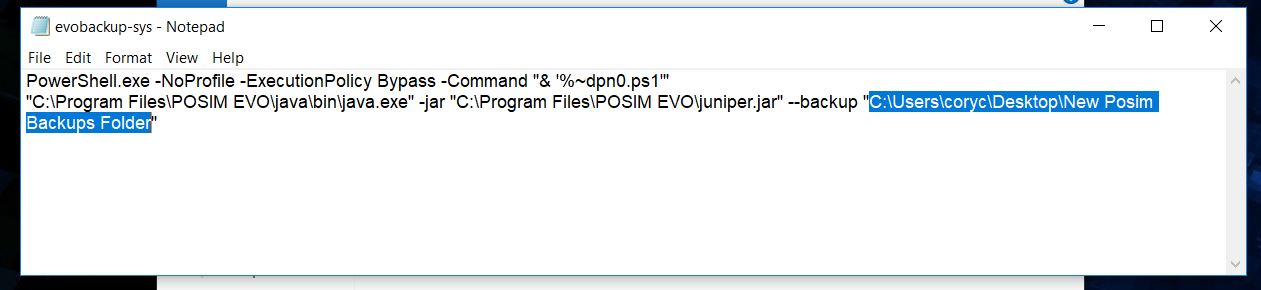
- Click File and Save.Then close notepad.
- Move the file from the Desktop back to C:\Program Files\POSIM EVO. A prompt will appear, click continue.
The automatic backups will now save to the new location. For questions or assistance with auto backups, please contact support@posim.com or call 800.553.9314 to speak with a POSIM tech support representative.
