Correcting Serialized Item Quantities
The following information represents a quick guide for correcting serialized item quantities. If you have further questions or need assistance with serialized items, please contact support@posim.com or call 800.553.9314 to speak with a tech support representative.
When working with serialized items it can occasionally become necessary to adjust a serialized item’s on-hand quantity without also adding or removing a serial number. It is important to do this correctly in order to ensure that the integrity of existing serial numbers is not harmed in any way.
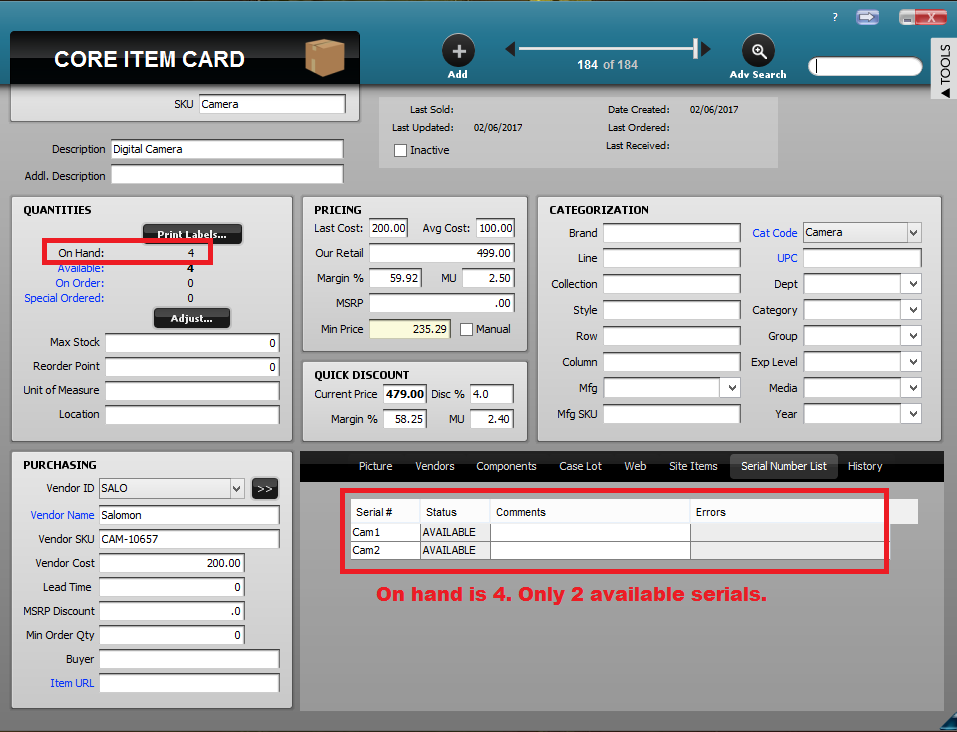
On the pictured item card above, there are four items on hand, but only two available serial numbers. Use the following steps to safely adjust the on-hand quantity to match the number of available serial numbers.
- Temporarily move the item to an unserialized category
***This step MUST be done in order to safely adjust quantities. DO NOT change the serial number to “No” on the current category, as this can irreversibly damage the link to every serial number in the category. Instead, you’ll use the cat code dropdown on the item’s card to move the item to a category that is not serialized.
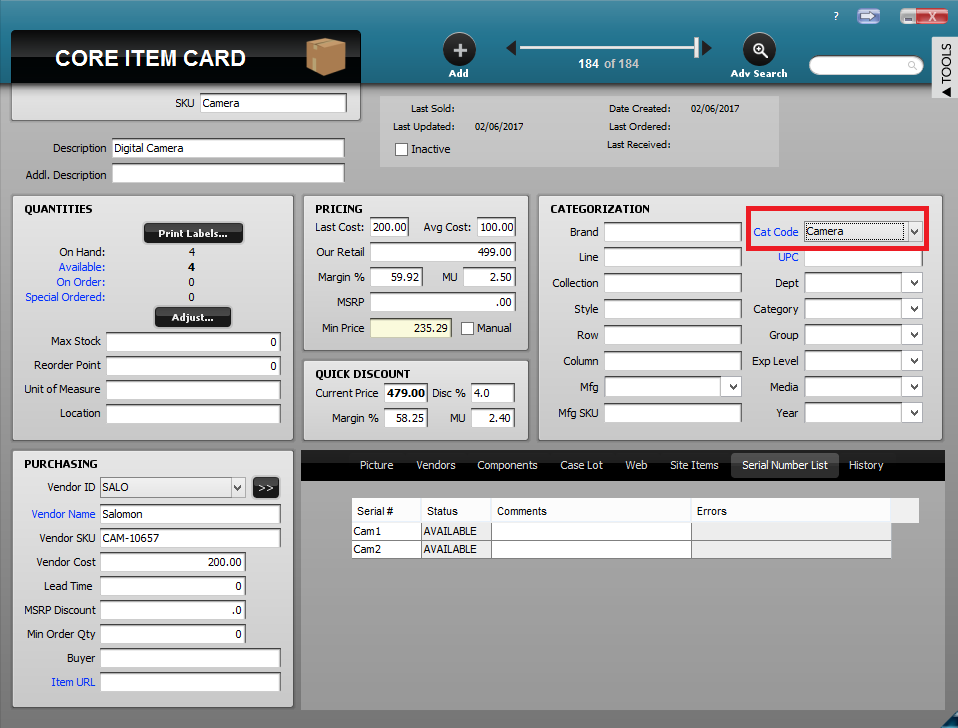
The item’s current category code is “Camera,” a serialized category. To safely adjust its quantity without adding serials, move the item to a nonserialized category by selecting a different category from the cat code drop-down menu.
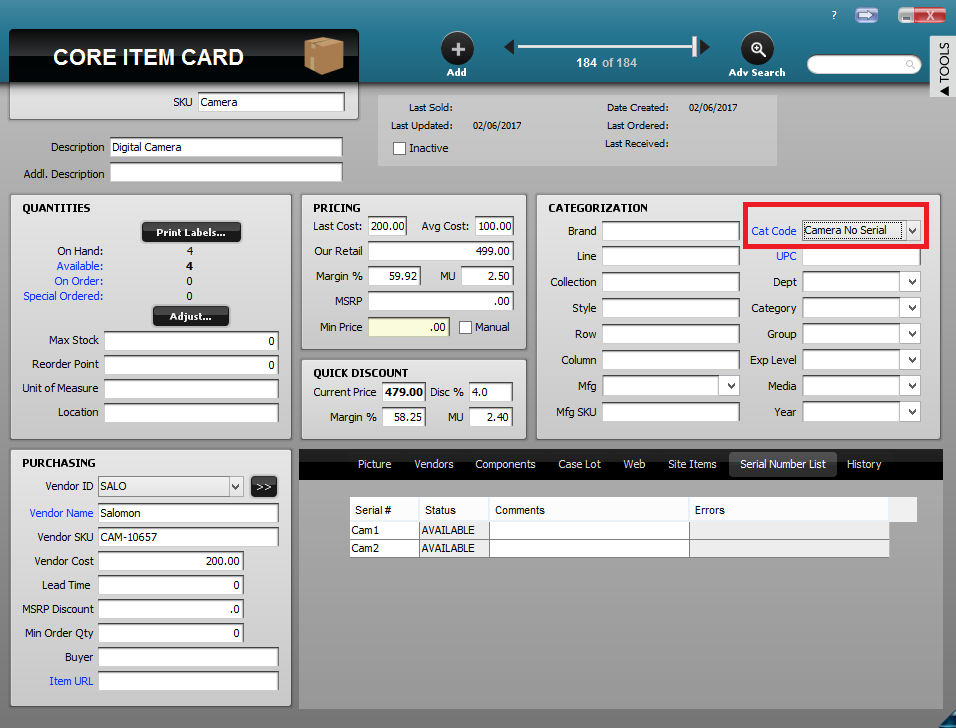
The item has been temporarily moved to an unserialized category. Its quantity can now safely be adjusted without affecting the number of available serial numbers.
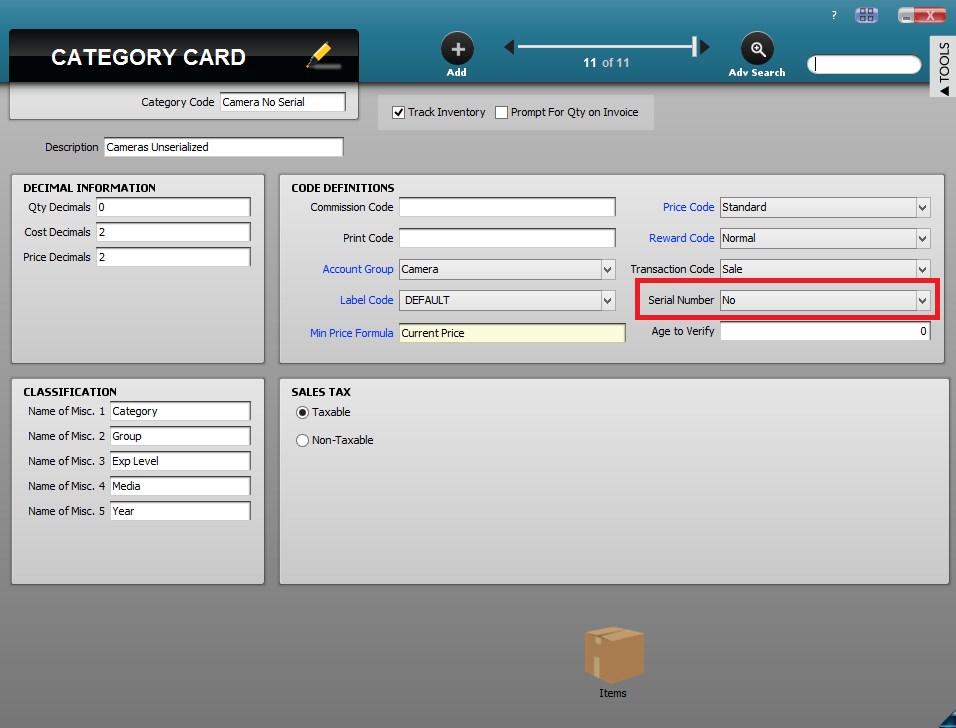
The serial number is “No,” indicating that this category is not serialized.
- Adjust item quantity to match number of available serials
With the item temporarily placed in a nonserialized category, its quantity can safely be adjusted.
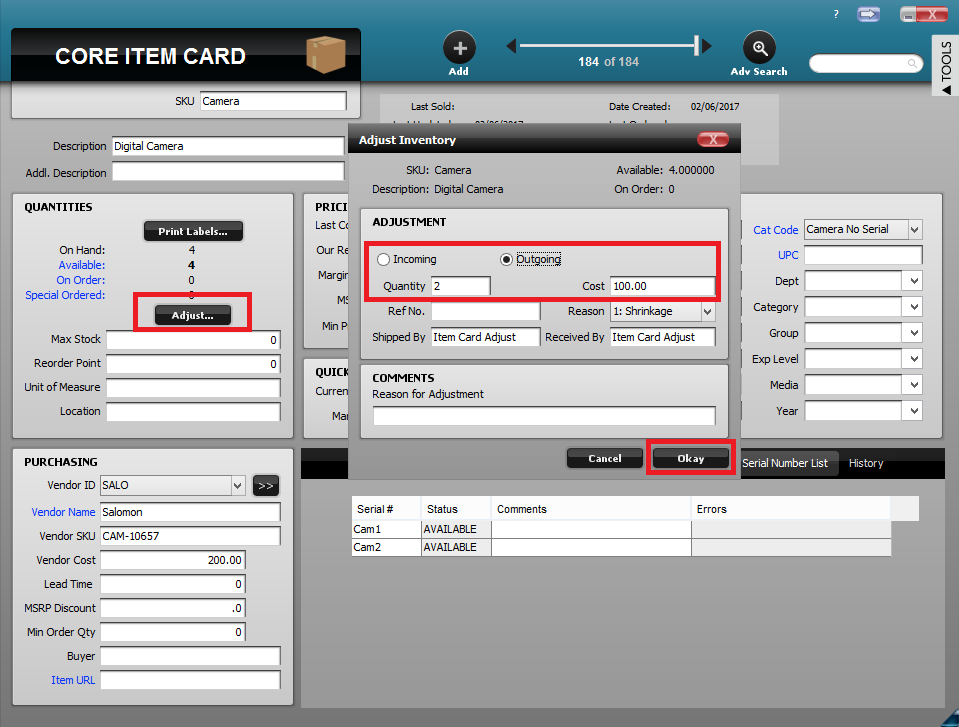
Use the adjust button to adjust out the proper quantity so that this item’s on-hand value matches the number of available serial numbers.
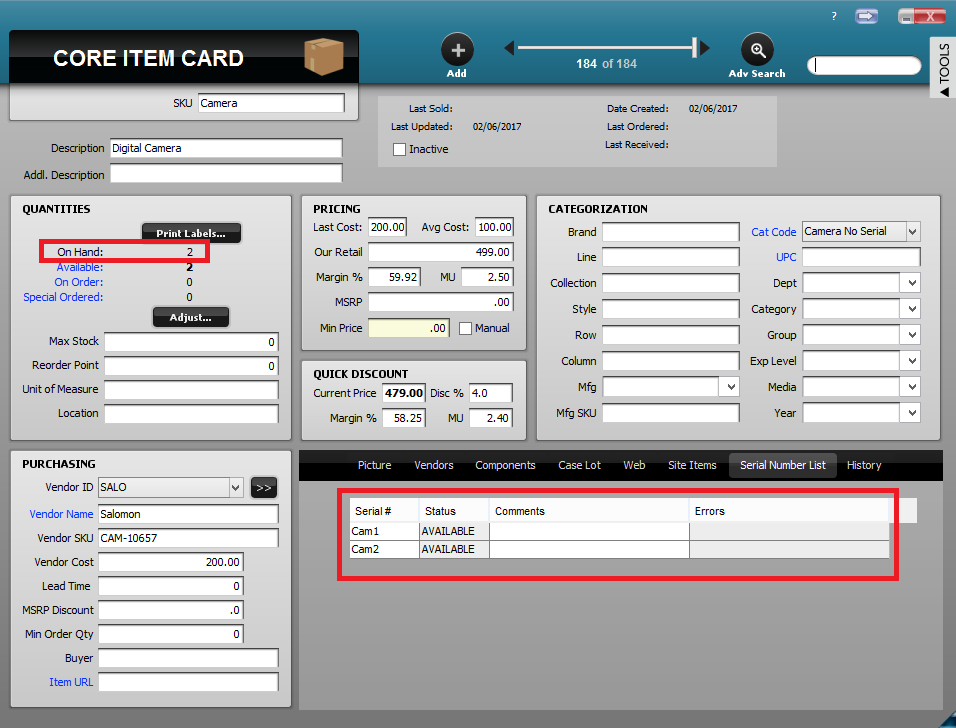
On hand and number of available serials are now matching.
- Move the item back to its original serialized category
Now that the item’s on-hand value is matching the number of available serial numbers, it can be switched back to its original category using the drop-down menu next to cat code.
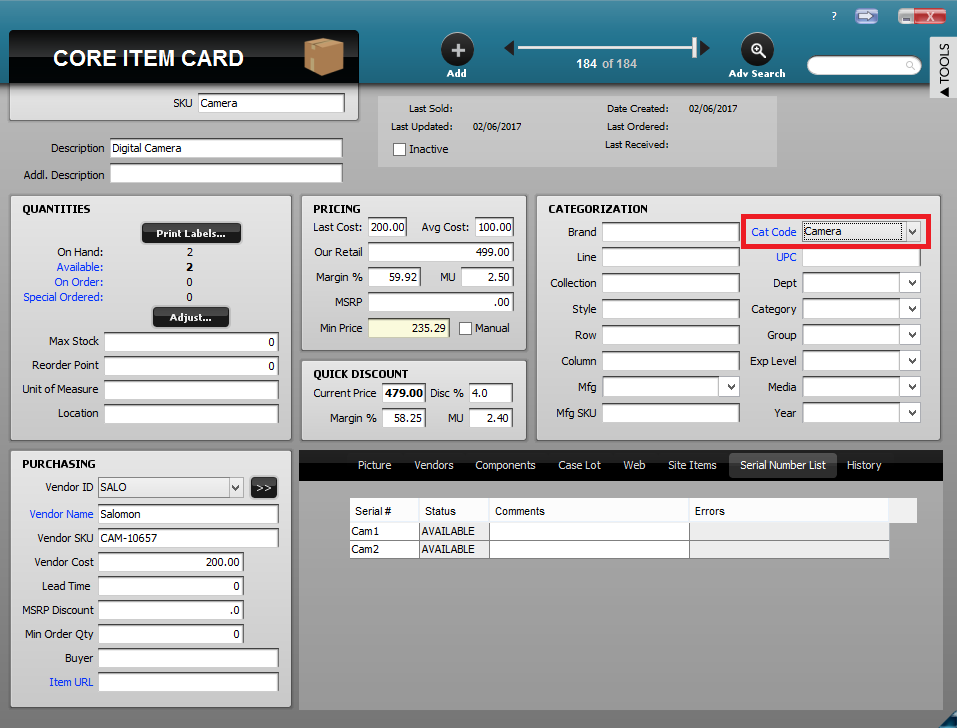
The item has been switched back to its original category. Quantity on hand now matches quantity of available serials.
