Customizing the Tab Order
To progress through the fields on any form you can press the Tab Key. Sometimes there are so many fields that this becomes tedious. POSIM has developed a feature that lets you choose the order in which the cursor will move from field to field to maximize your daily workflow. Combined with our array of Quick keys. Transactions can be processed quickly and with ease.
1. To customize your tab order, you will need to open the Customization window. This is done with a key combination. Press Ctrl + Shift + Tilde (The ~ key to the left of the number 1) at the same time. To open a menu that looks like this. Each highlighted field represents a field that can be set for the cursor to progress to.
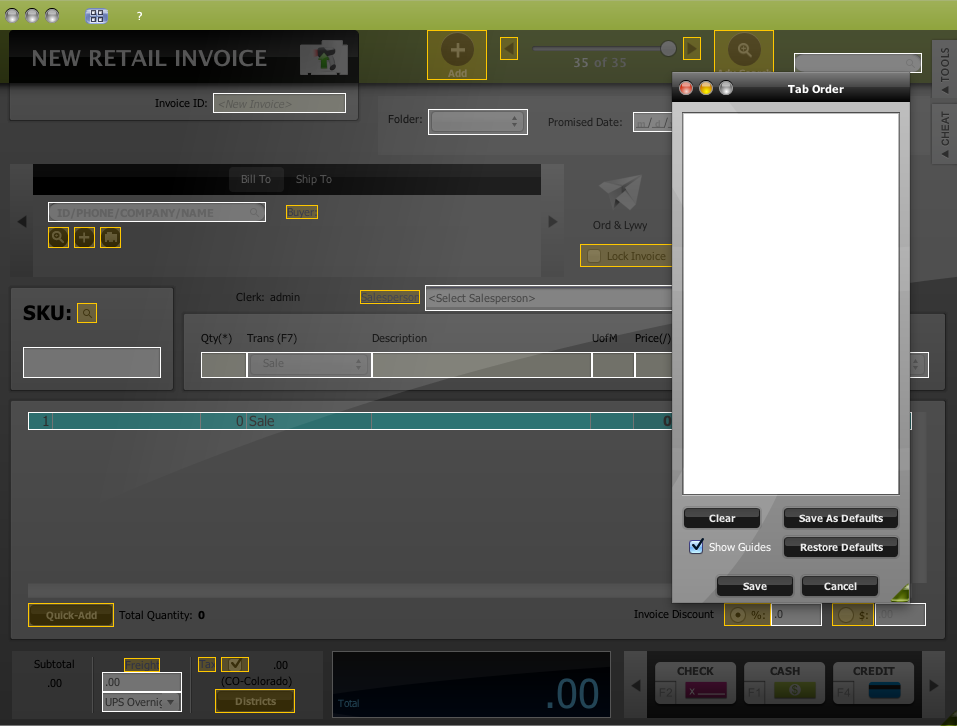
2. Clicking on multiple highlighted fields creates a green line visually tracing the path the cursor will take as well as populating the tab order list for manual adjustment if so desired.
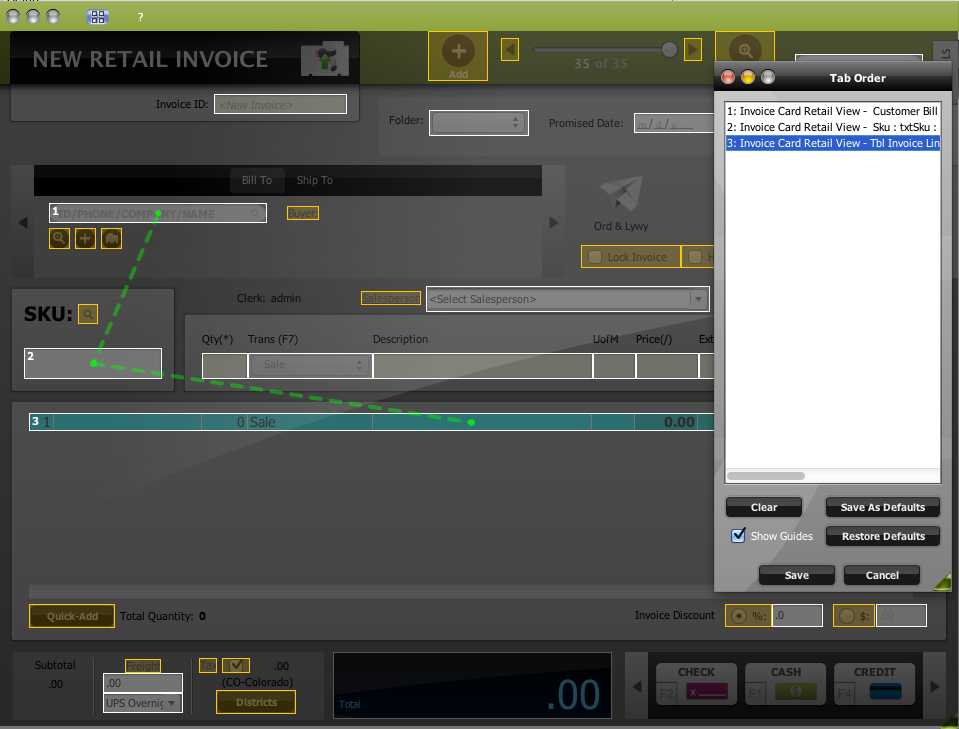
3. Adjust the tab order to your liking and click save. Now when pressing the tab key the cursor will jump to your set fields.
NOTE: This procedure can be applied to almost any window within POSIM.
NOTE: The tab order is saved by the user. There is also a preference to prevent a user from editing the tab order.
