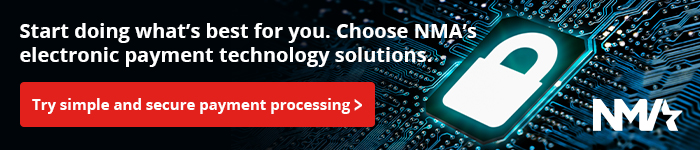Finding your IP address – Windows
When connecting POSIM clients over a local network it can often be necessary to verify the IP address and/or hostname of a computer. Outlined below are the steps to find your computer’s IP address and hostname in Windows.
How to find your IP address in Windows
- Click the Start button (usually in the bottom left corner of your screen) and type command (or cmd) into the Search box.
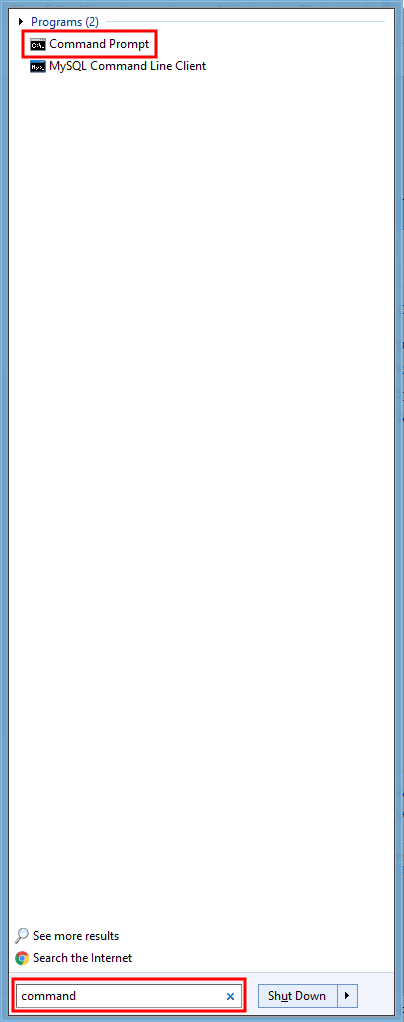
Type cmd or command in the start menu search. - Click Command Prompt or press enter. This will open the Windows command prompt, which will appear as a black box (pictured below).
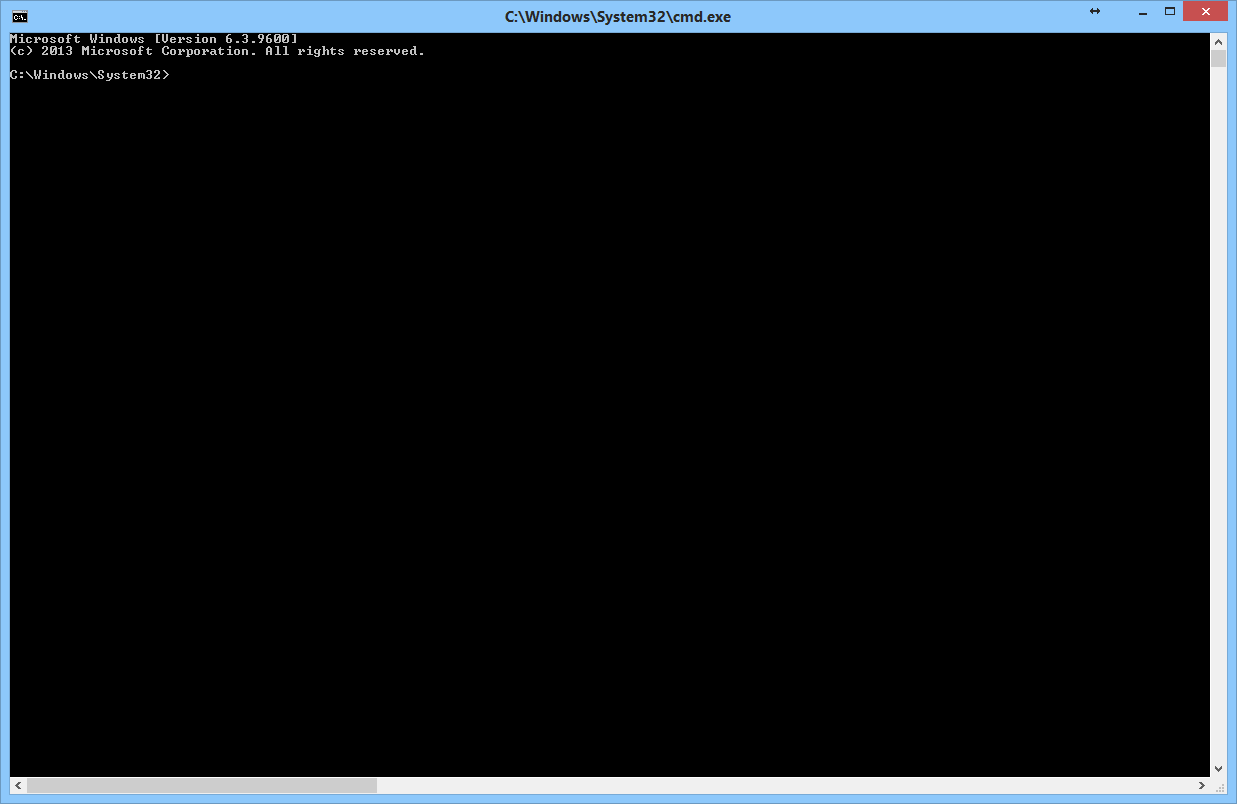
Windows Command Prompt - Type ipconfig.
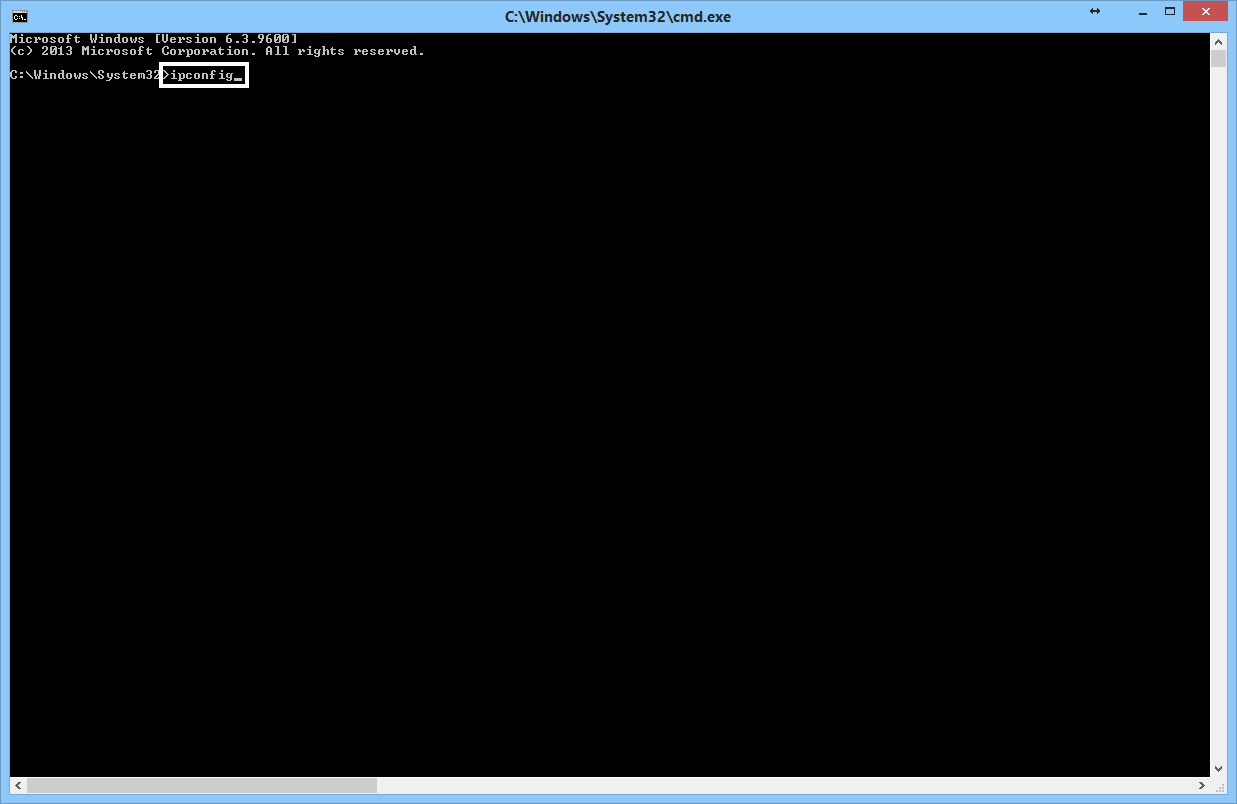
Type ipconfig into the command prompt window. - Press enter to display several result sets. The primary two results to look for are ethernet adapter or wireless LAN adapter. Under those results, look for your IPv4 Address. Your computer’s IP address will be listed to the right.
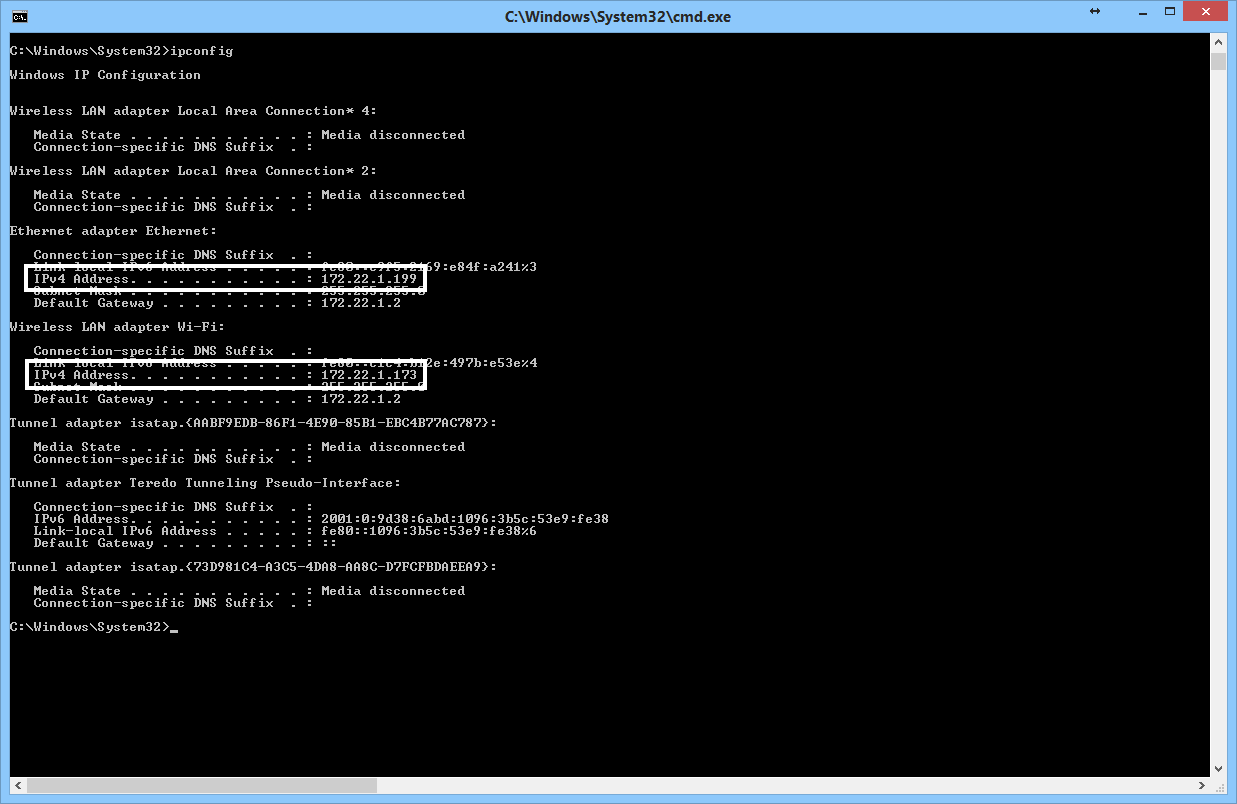
Ethernet adapter and wireless LAN addresses displayed next to IPv4 Address.
How to find your hostname in Windows
Alternatively, it is sometimes possible to use your computer’s hostname (or computer name) to connect instead of the IP address. If this option is available, the advantage is that your computer’s hostname never changes.
- Click the Start menu and type control panel. Click the Control Panel icon to open it.
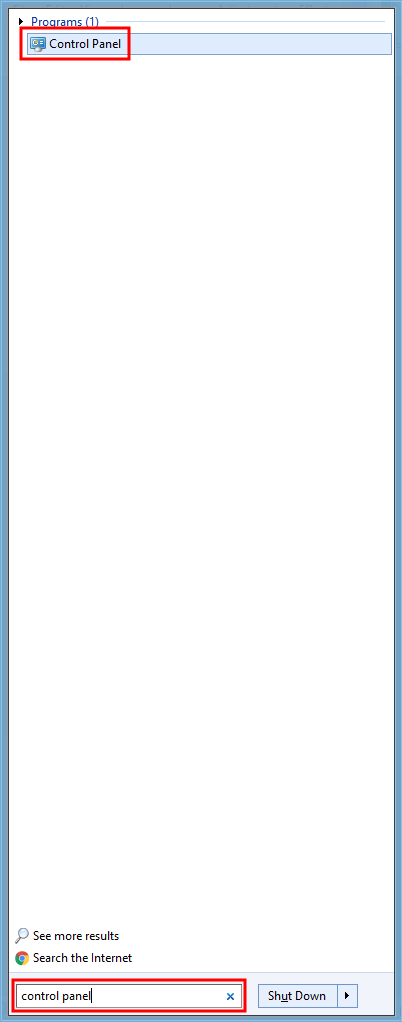
Search for and open Control Panel. - By default, Windows will display Control Panel organized by category.
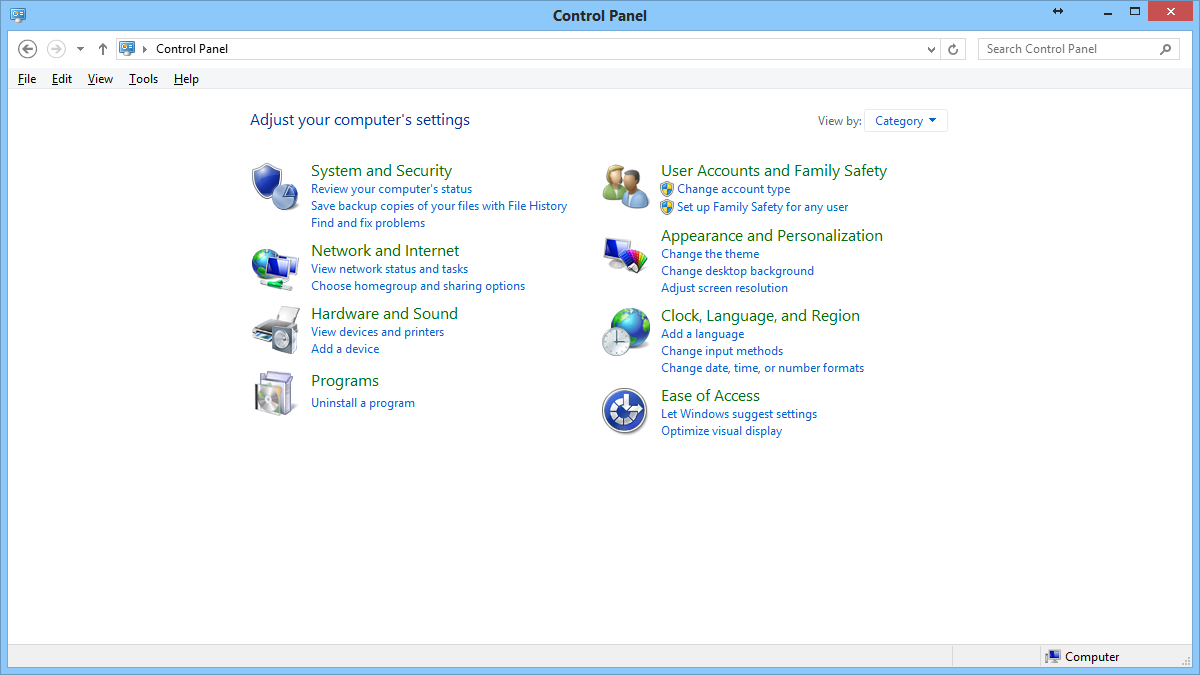
Control Panel set to view by category. - To more easily locate items in control panel, switch to the Large Icons view by clicking on Category and selecting Large Icons.
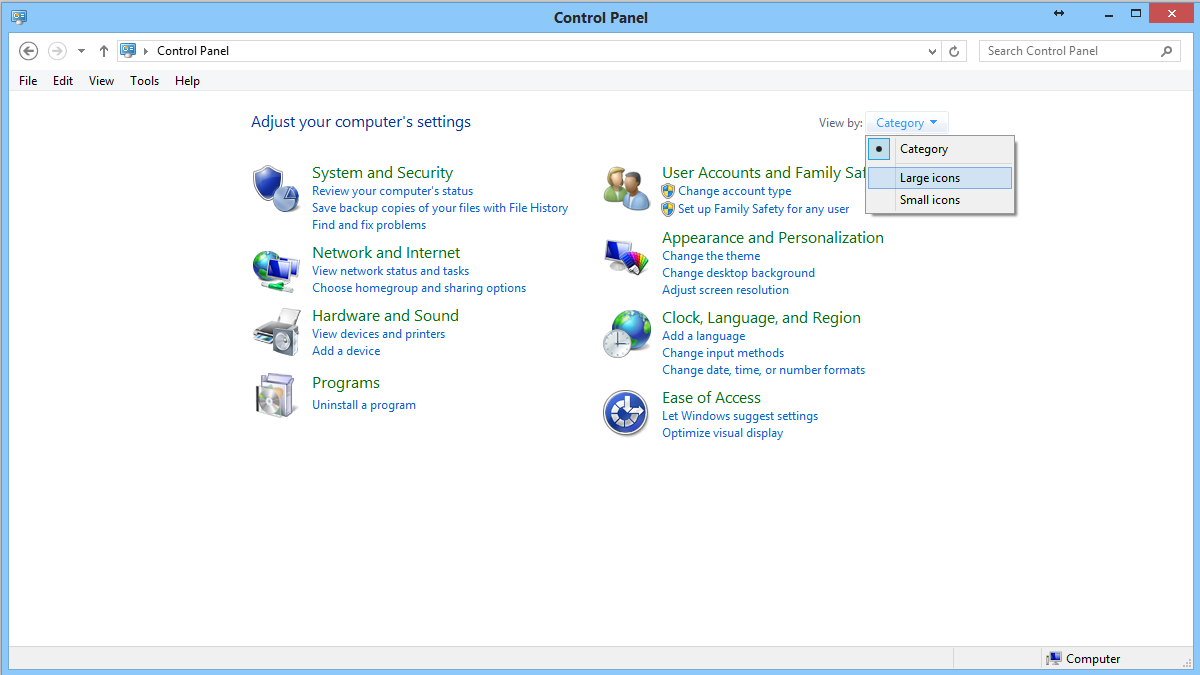
Click category and select large icons. - With Control Panel set to display icons, find and click on System.
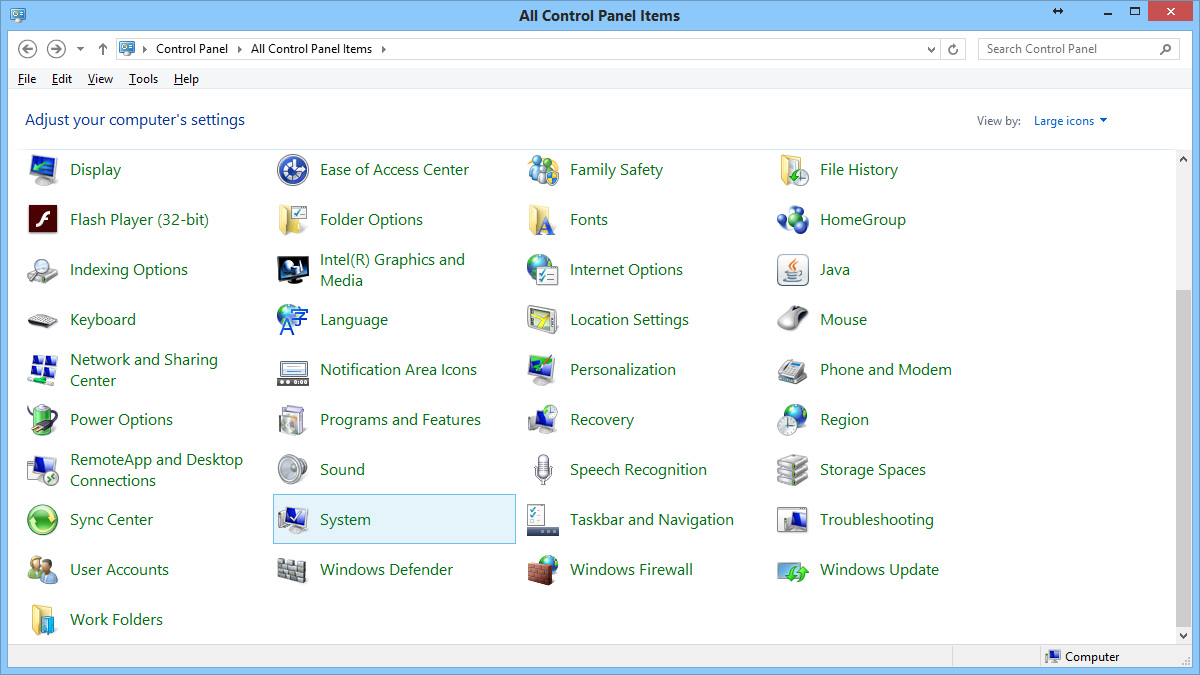
Click on the System icon. - In the System Information window, look for your computer name under Computer name, domain, and workgroup settings. The computer name will be the same as your hostname.
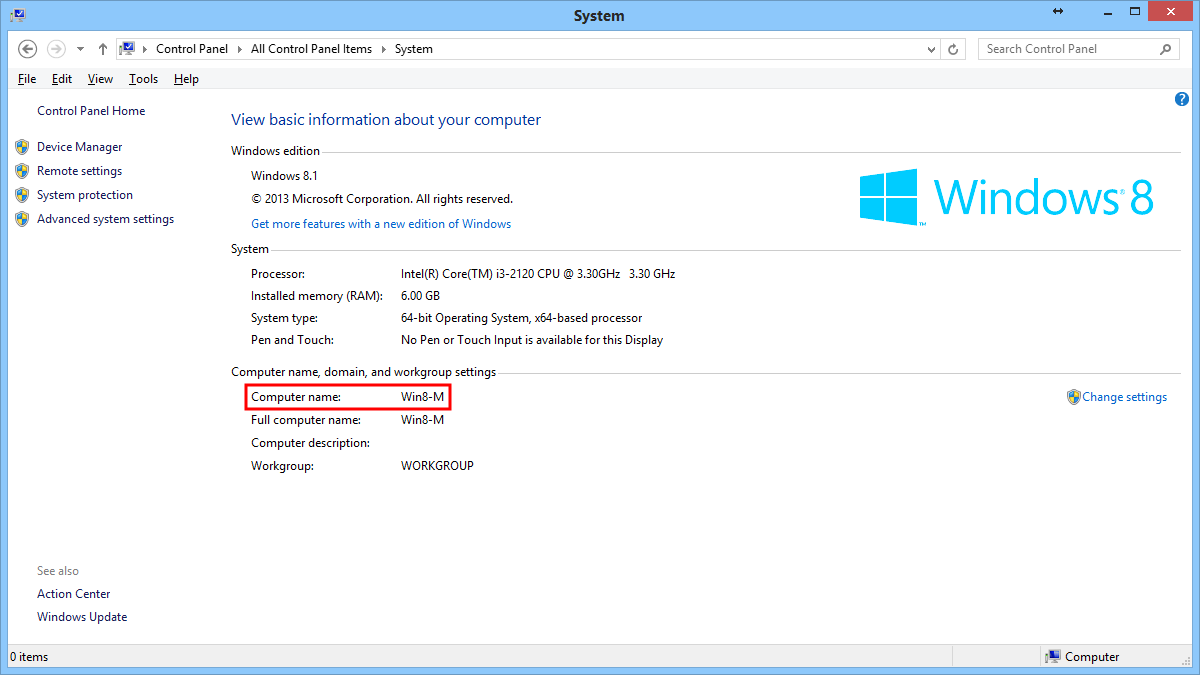
Computer name displayed in System Information.