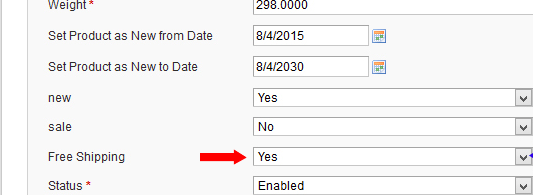Free Shipping for Gift Cards in Magento
This article covers the setup of free shipping for gift cards that have been purchased online.
- Log in to the Magento Admin Panel and select “Catalog” from the toolbar.
- Navigate to Attributes and select Manage Attributes.
- Click the Add New Attribute button to set Attribute and Frontend properties.

Click the Add New Attribute button.
- Under Attribute Properties:
- Fill in the Attribute Code.
- Select Global under the Scope drop-down.
- Specify the desired option for Catalog Input Type for Store Owner field.

Attribute Properties menu
- Under Frontend Properties, make sure Use Promo Rule Conditions, Allow HTML Tags on Frontend, and Visible on Product View Page on are all set to “Yes.”
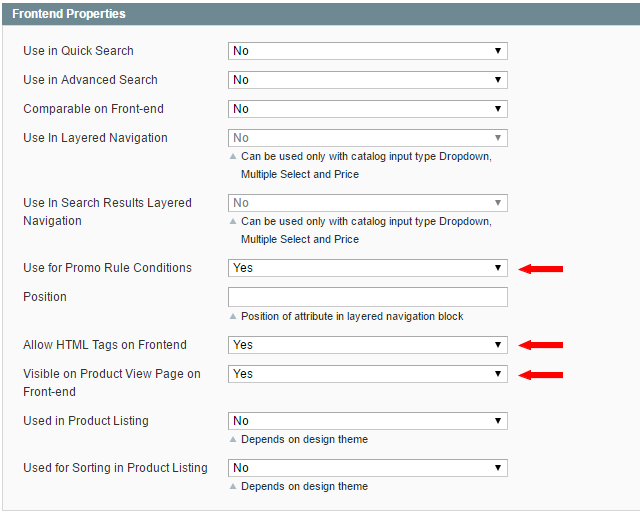
Frontend Properties menu
- Next, select “Manage Label / Options” from the sidebar on the left.
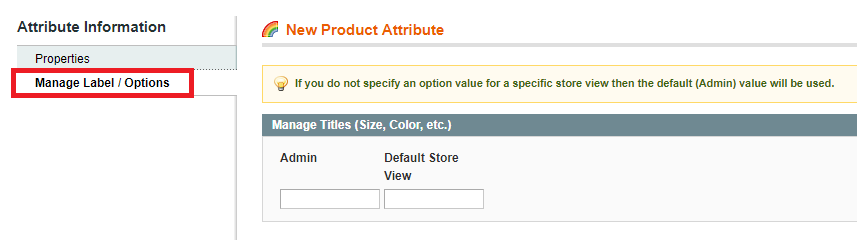
- In the Admin box under Manage Titles, type “Free Shipping.”
This text will be visible to administrators in the Magento admin panel - Under Manage Options, click Add Option and type “Yes” in the Admin text box.
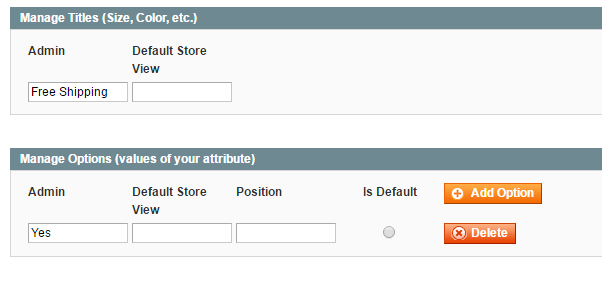
- Click the Save Attribute button to save the new attribute.
- Assign the new attribute to an Attribute Set:
- Select “Catalog” from the bar at the top of the Magento admin panel, then move down the list to “Attributes” and click “Manage Attribute Sets.”
- Select an attribute set.
- In the Unassigned Attributes column, click and drag the new Free Shipping attribute into the desired group.
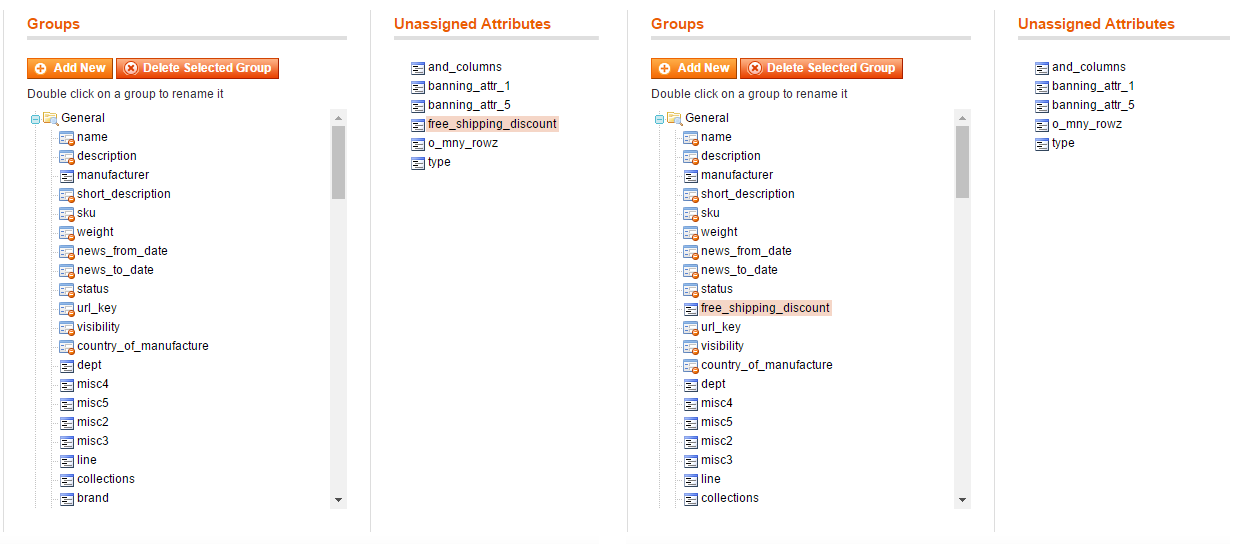
- Save the attribute set.
- Create a shopping cart price rule:
- Select Promotions from the bar at the top of the Magento admin panel, then move down the list and click on Shopping Cart Price Rules.
- Click Add New Rule.
- Under General Information, assign a Rule Name and fill out the Description.
- Specify the desired Store View (if available) and Customer Groups.
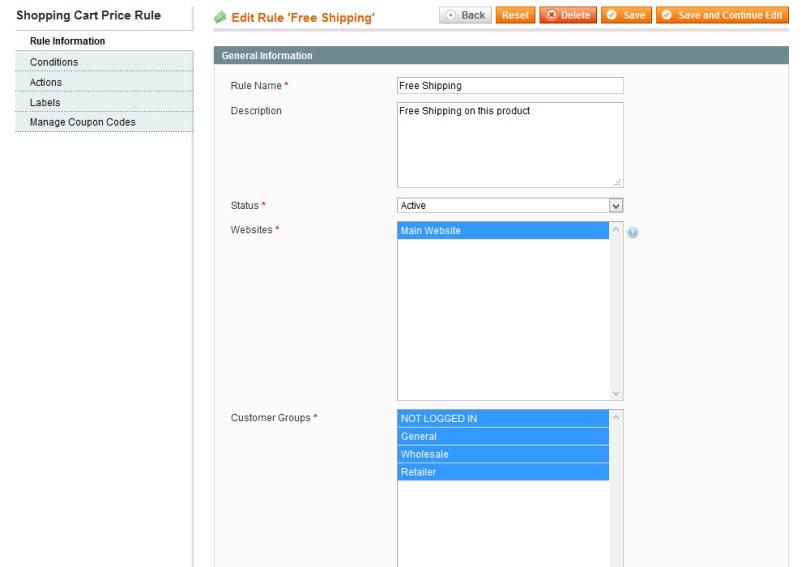
Store view and customer groups - Set priority to 0 by entering a 0 in the Priority field.
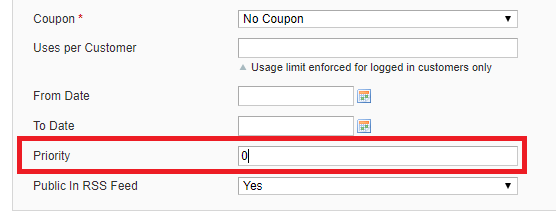
Priority is set to 0 - Click on Actions.
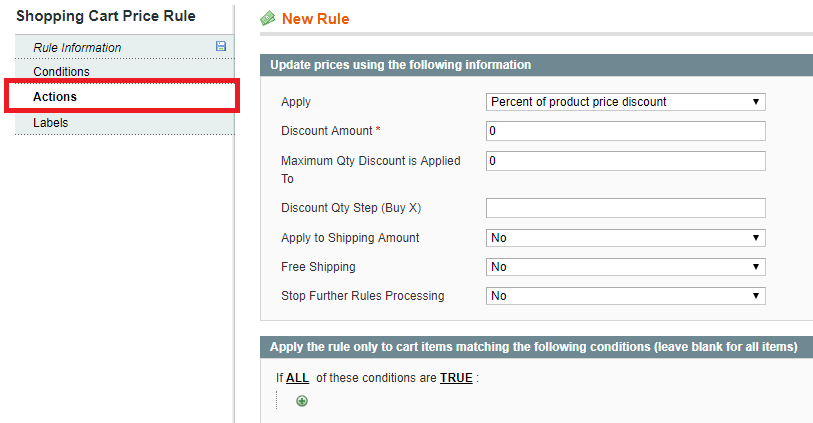
- Change the Free Shipping option to “For matching items only.”
- Under “If ALL of these conditions are TRUE” click the plus sign.
- Select “Free Shipping.”
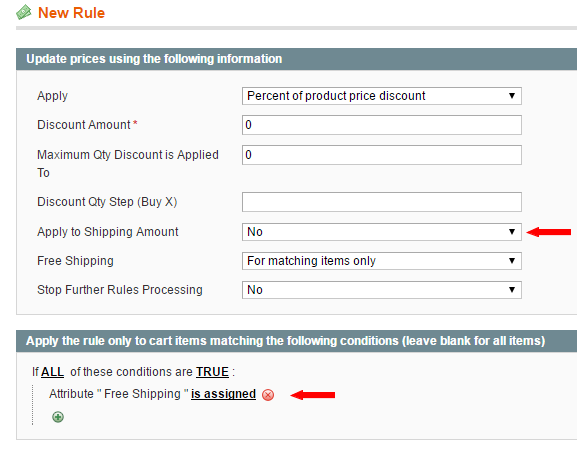
- Save the rule by clicking Save.
Enabling the Free Shipping Method
- Go to System and select Configuration from the Magento admin menu.
- Scroll down to Sales and select Shipping Methods from the sidebar on the left.
- Expand the Free Shipping header.
- Set Enabled to Yes.
- To ensure free shipping is always in effect, set the Minimum Ordered to a very high number such as 9999999999.99.
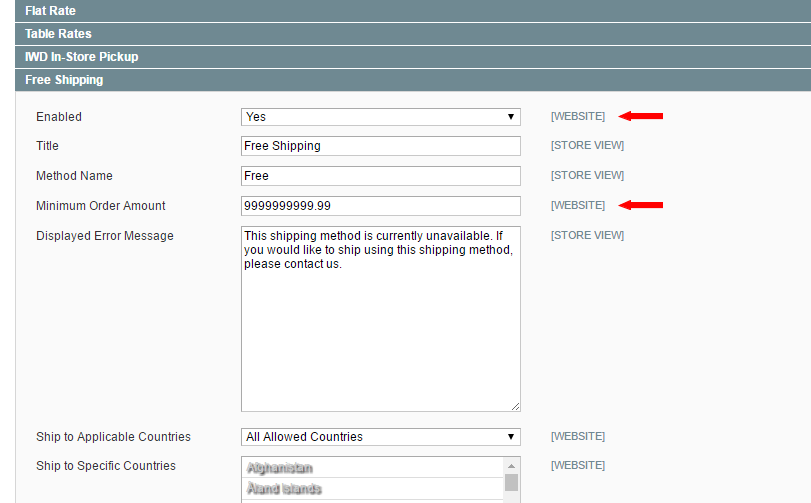
Adding the Free Shipping to an Item
- Go to Category and select Manage Products.
- Select the item that will receive free shipping.
- Scroll thru the item’s option and select “Yes” on Free Shipping.