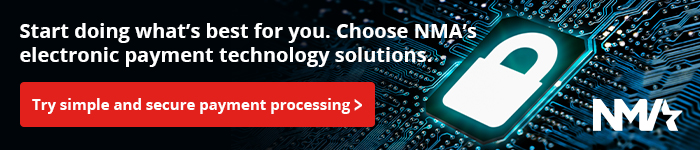How to Setup a Socket Mobile Bluetooth Scanner on iOS with iPOSIM
Product Diagram
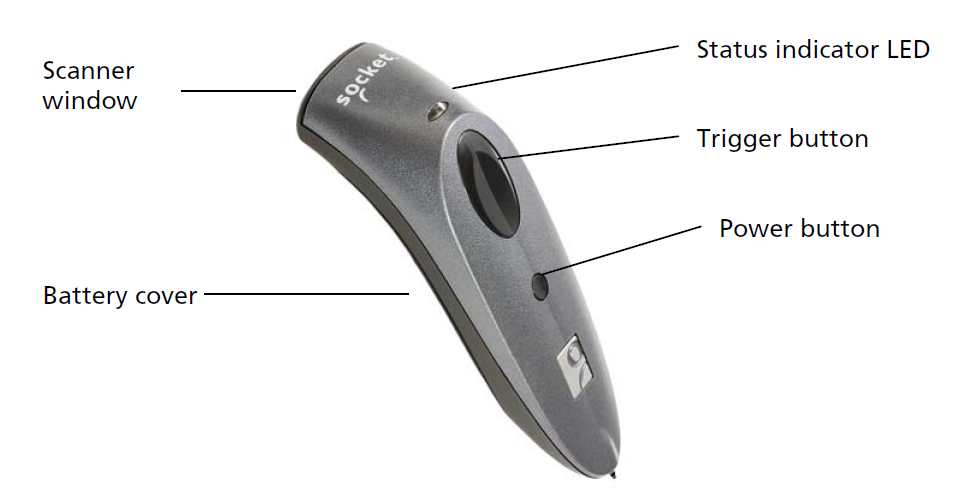
Connection Steps
- Set the Socket Mobile Bluetooth scanner in discovery mode.
a. Turn the scanner on by pressing and holding the power button until you hear two beeps.
b. Press and hold the Power button and the Trigger button at the same time until you hear three beeps.
c. Turn the scanner back on by pressing and holding the power button until you hear two beeps. - Pair the scanner to your iOS device.
a. On your iOS device go to Settings>General>Bluetooth> (turn Bluetooth on if it is off.)
b. Tap on “Socket CHS…” to connect the devices.
You can now use the Barcode scanner to input any text anywhere on your device. You can scan directly to the iPOSIM invoice to add an item.
Important Note: Since the scanner acts as a Bluetooth keyboard, iOS doesn’t think you will be needing the on-screen keyboard. To access the on-screen keyboard you can double tap the power button on the Socket scanner.