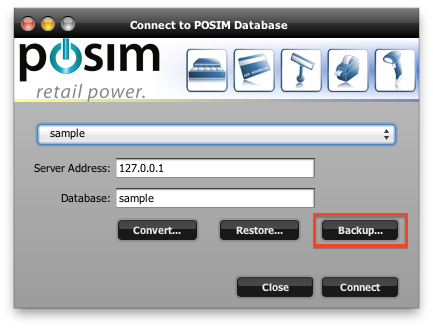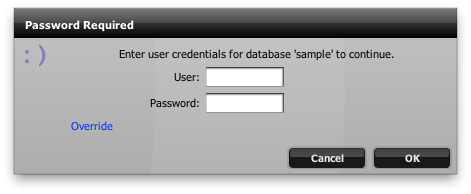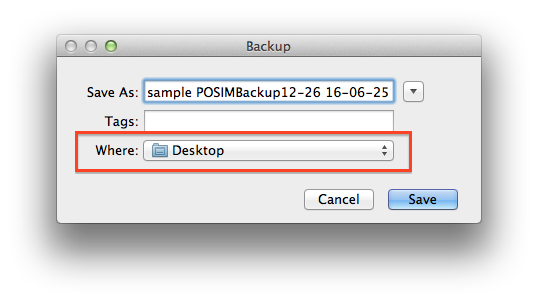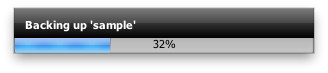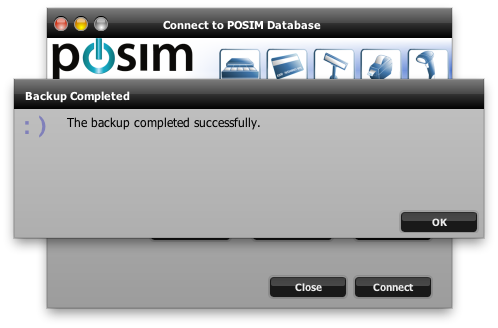Skip to main content
How to Take a Manual Database Backup for POSIM
Follow these steps to perform a Manual backup of your POSIM database
- Click the “Green Orb” in the navigator

- The database connection screen will show. Click the “Backup” button.
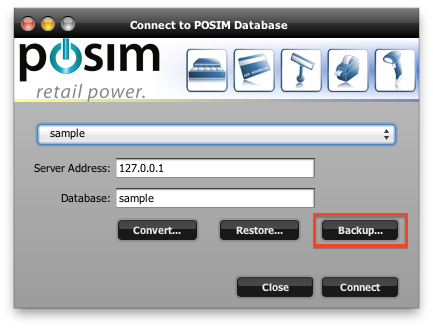
- Type the Employee Username and Password and click “OK”
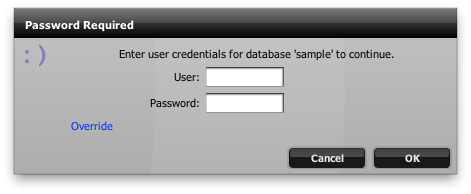
- Choose a location on your computer to save the backup file. Click “Save”
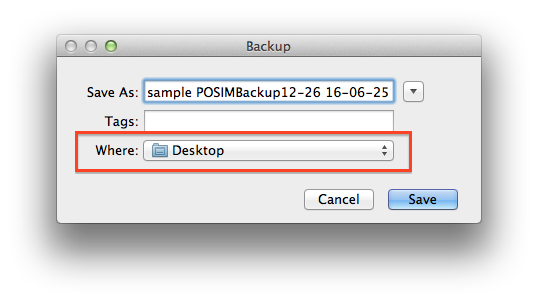
- You will see a progress bar and notice of a successful backup.
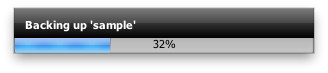
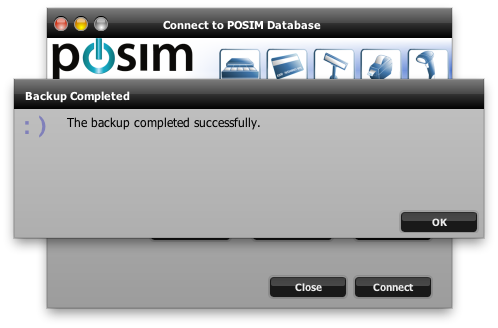
- Click “OK” and the database has completed successfully. Click “Connect” to be taken back to the POSIM navigator.
©2025 POSIM , All Rights Reserved | Terms and Conditions | Privacy Policy