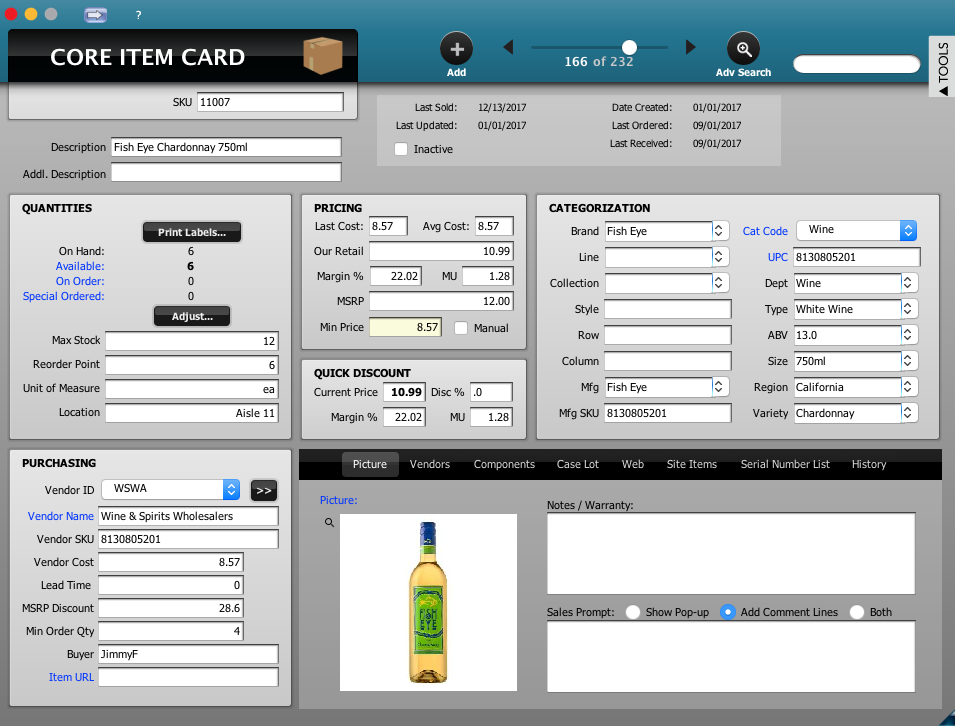Importing items through Import Manager
The following information represents a quick guide on how to complete a mass import of items. For questions or assistance with importing items, please contact support@posim.com or call 800.553.9314 to speak with a POSIM tech support representative.
NOTE: It is best practice to always backup the database prior to any type of import.
To begin an item import:
- Prepare and format a spreadsheet containing the item information. In one column include the item’s SKU. If a spreadsheet contains the SKU of an item that already exists in the POSIM Database, the information imported will update any mapped fields which correspond to the existing item card. Create additional columns for each field on the item card.
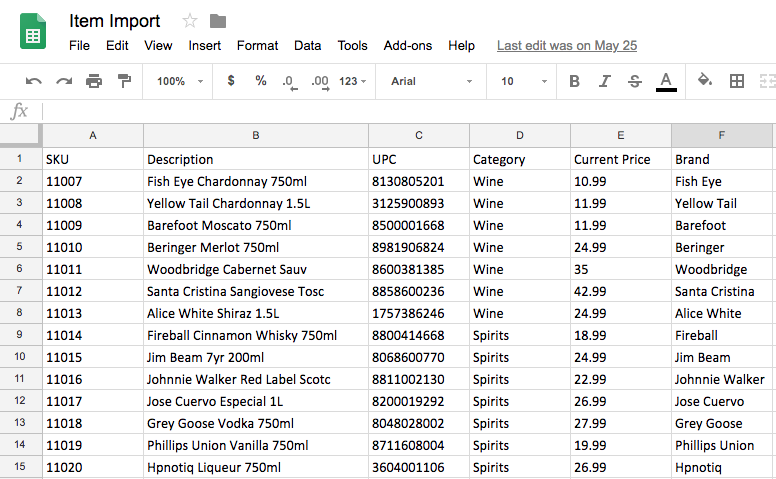
Example import spreadsheet: SKU in column A, field values in columns B-F - From the POSIM Navigator, click on the Administration header. Select Utilities, then select Import Manager.
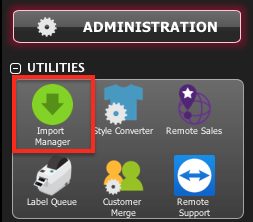
- Select “Items” from the dropdown on the import manager and press the browse button to find and select the spreadsheet file.
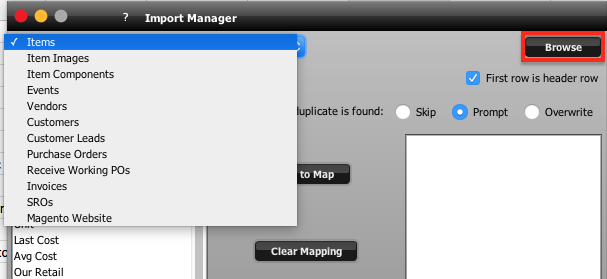
- Check the “First row is header” box if the first row of the spreadsheet only contains field names. If existing items or duplicate rows are found during the import, POSIM can be told to either skip or overwrite the data. The prompt option will allow the user to choose whether to skip or overwrite each duplicate entry as they are imported.
- Select the field name from POSIM on the left and double click (or single click then select “Add to Map”) the matching header name from the list on the right to map the data. If column headers from the spreadsheet match the field names in POSIM, pressing “Auto Map by name” will automatically map the data for you.
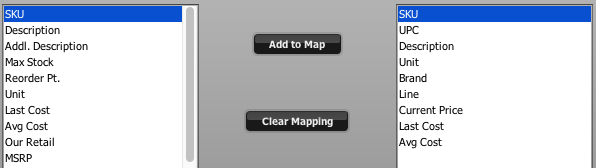
- Press “ Do Import” to begin importing the information.
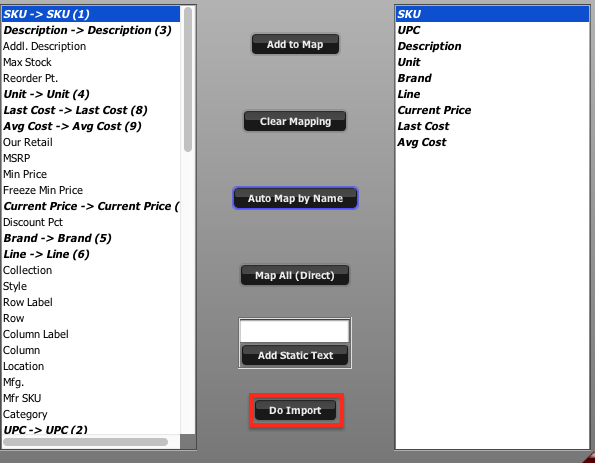
- Before the import is attempted, POSIM will remind you to take a backup of your database. Select “Backup Now” to begin the backup. If you are not ready to do the import, press “Cancel”. If you have already taken a backup, press “Continue Without Backup.”
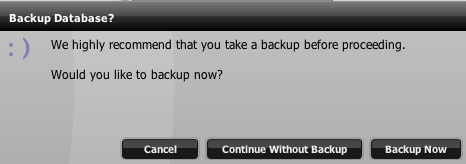
- After the import is finished, a message will say that the import is complete. POSIM will add all of the imported items to the database, with all of the field information populated onto the item card. If there are any errors, POSIM will list them at the end of the importing process.
- Spot check multiple item cards to verify the import was successful.