Magento Discount Setup (With or Without Coupon Code)
This article covers how to setup discounts in Magento either with or without, a coupon code.
- To begin setting up discounts in Magento, log in to the Magento Admin Panel and select “Promotions” from the bar at the top.
- Navigate down the list to “Shopping Cart Price Rules.”
- Once there, find and click the “Add New Rule” button.
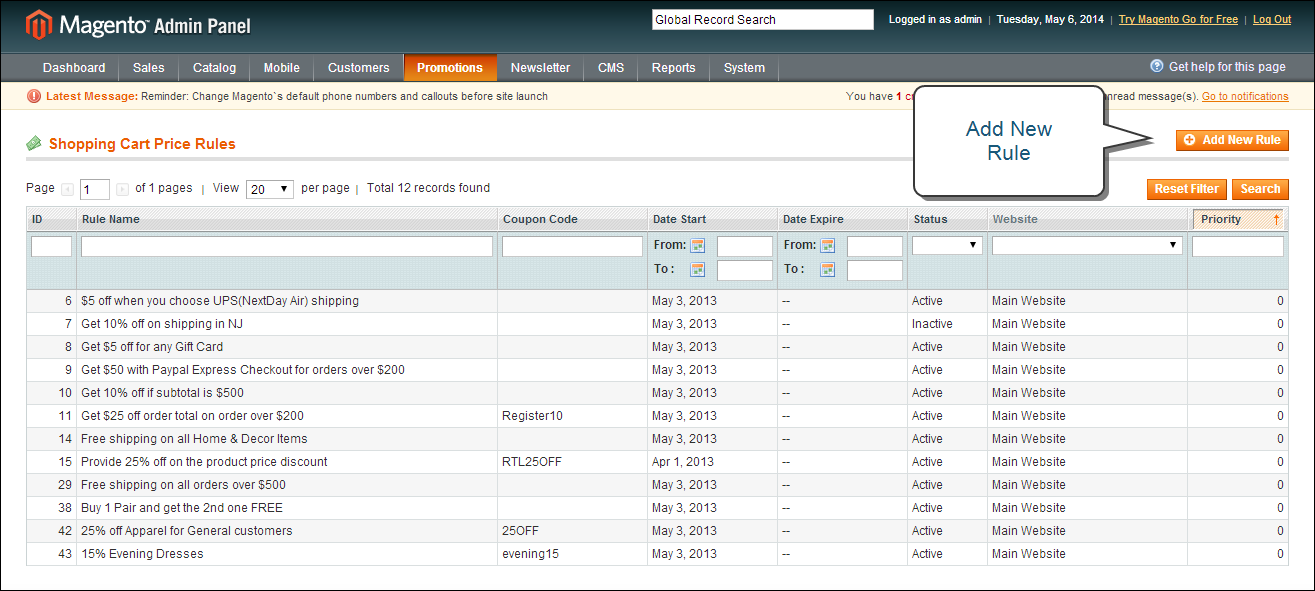
Rule Information (With Coupon Code)
- To set the new rule to go into effect immediately, set Status as Active.
- Select the Customer Groups which would be affected.
- To select multiple Customer Groups use Ctrl (Windows) or Command (Mac) and click on all of the customer groups.
- Select “Specific Coupon” from the drop-down menu.
- If there isn’t a specific coupon code that will be used, Magento gives the option to automatically generate a coupon code by selecting “Use Auto Generation.”
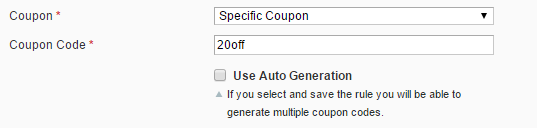
- If there isn’t a specific coupon code that will be used, Magento gives the option to automatically generate a coupon code by selecting “Use Auto Generation.”
- To make this rule last indefinitely select a From date, but don’t select a To date.
- Leave the Conditions field blank if using a coupon code that is valid for all items.
Actions
- In the “Apply” field select which type of discount this will be.
- In the “Discount Amount” field, enter the value of the discount.
- Click “Save” in the top right corner to save the new rule.
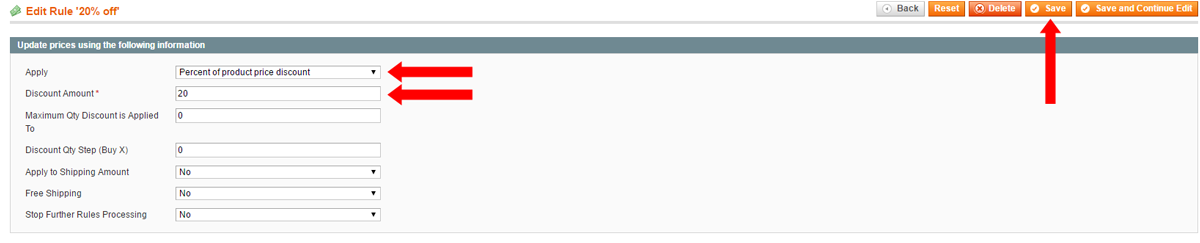
Rule Information (Without Coupon Code)
- To have the rule go into effect immediately set the Status as Active.
- Select the desired Customer Groups to be affected.
- To select multiple Customer Groups, use Ctrl (Windows) or Command (Mac) and click on all of the customer groups.
- Select “No Coupon” from the drop-down menu.

- To make this rule last indefinitely select a From Date, but don’t select a To Date
- If a coupon code isn’t being used, you’ll need to add conditions which suit the discount (i.e. specific SKUs, categories, if the subtotal is greater than __, etc.).
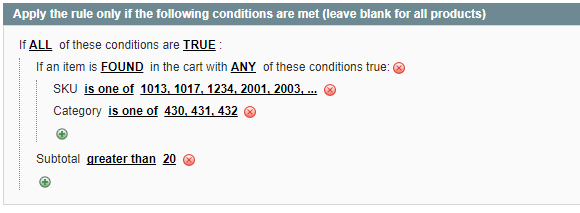
Setting up conditions for the discount.
Actions
- In the “Apply” field select which type of discount this will be.
- In the “Discount Amount” field, enter the value of the discount.
- Click “Save” in the top right corner to save your new rule.
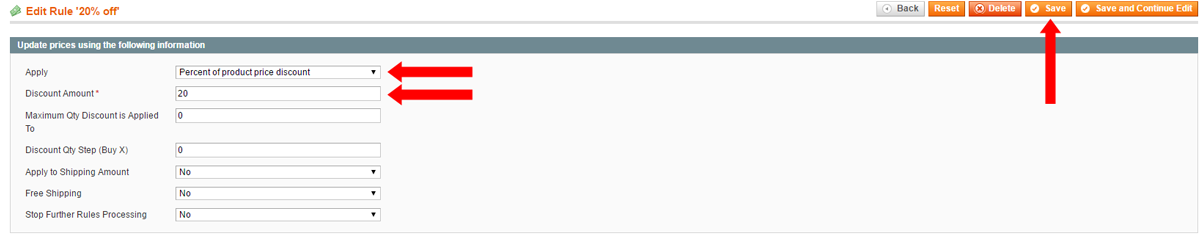
If you’d prefer to have a POSIM expert set this up for you, contact sales@posim.com to learn about pricing.
