Mass Printing Invoices
Beginning in version 16, POSIM has the capability to print multiple invoices at once using the advanced search function. This feature works from either an open, working, or closed invoice window. Mass printing is not supported on SRO documents.
NOTE: An invoice printer must be specified in POSIM computer preferences for the following steps to work.
- Open the advanced search on any invoice.
The advanced search can be accessed by clicking on the magnifying glass icon in the top right corner of the invoice window.
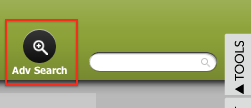
Click to open the advanced search. - Press enter to load search results, or adjust the results using the search filters at the top of the window and the search limit at the bottom.
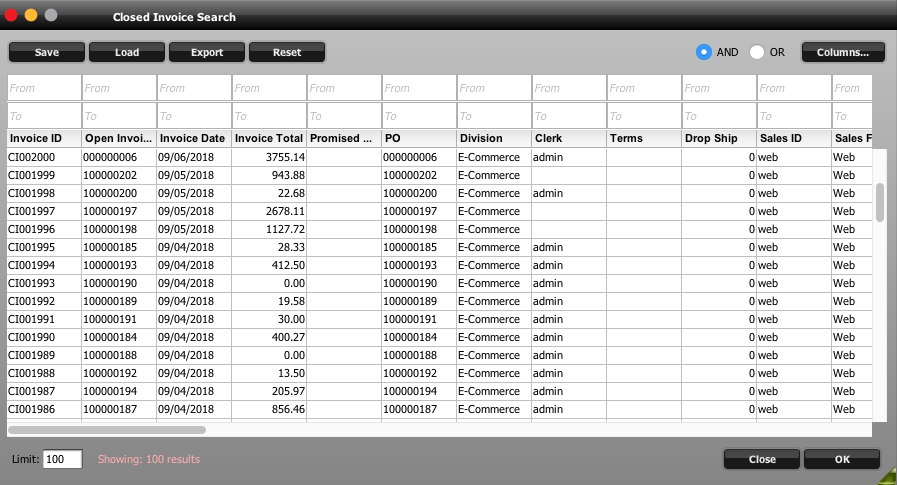
Add filter and field criteria in advanced search to narrow the list accordingly. - Left click to select the invoices to print.
Multiple invoices can be selected at once. Hold shift while left clicking to select all of the invoices in a range. This can also be done by left clicking while dragging the cursor over the desired invoice.
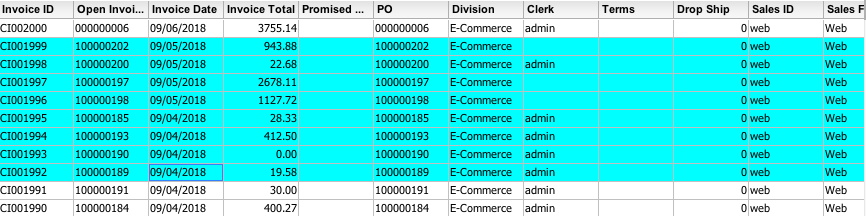
Hold the shift key and click to select a range.
Hold Control (or Command on Mac) while left clicking to select multiple invoices in a series.
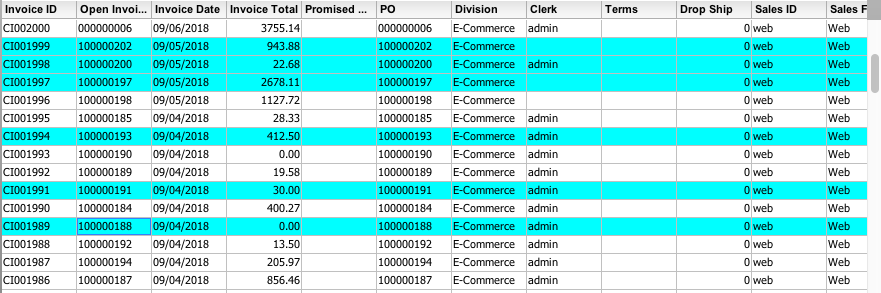
Hold the control key and click to select separate lines. - Right click (Or Control+click on Mac) and choose a document type to begin printing.
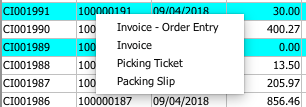
Choose the desired document output for your printed selection.
