How to Migrate from Magento 1 to Magento 2 in POSIM
This article will help cover how to switch from Magento 1 to Magento 2 in POSIM.
- POSIM (13.18+) includes a tool that will take all of the categories from Magento 1 and replicate them exactly as they are into Magento 2, as well as copying over item-category associations. Note: In order to use this tool you must not create any Magento 2 categories manually. If you have already created categories in Magento 2, please delete them prior to using this tool (The default categories provided by Magento 2 do not need to be deleted).
- In POSIM, navigate to General Preferences in the Administration section.
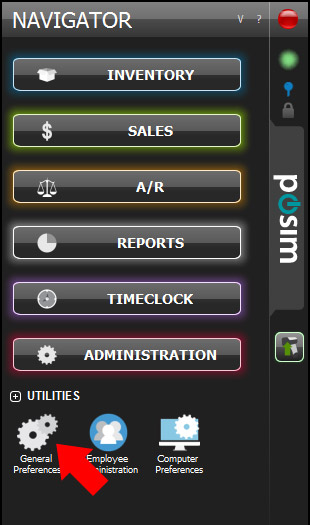
- Once in General Preferences, navigate to the E-Commerce tab
- If the E-Commerce tab doesn’t appear on the left-hand side of the General Preferences window, click on Workstations and then click the “Next” button in the bottom right corner.

- If the E-Commerce tab doesn’t appear on the left-hand side of the General Preferences window, click on Workstations and then click the “Next” button in the bottom right corner.
- In the E-Commerce tab, change the API URL from the Magento 1 API URL to the new Magento 2 API URL.
- The Magento 1 API URL looks like: http://yourstore.com/index.php/api/xmlrpc
- The Magento 2 API URL looks like: http://yourstore.com
- Switch the Username and Password to the credentials for your Magento 2 admin account.
- NOTE: If running a Magento 1 and Magento 2 site simultaneously, the API URL and username and password will need to be changed accordingly.
- The username and password for Magento 1 can be given to you by a tech support representative.
- The username and password for Magento 2 will be an admin panel user that you can create yourself. It can be your admin user, but it is recommended that you create a user specifically for this purpose.
- Click on the “Push Categories to M2” button.
- This button will only be able to be used one time
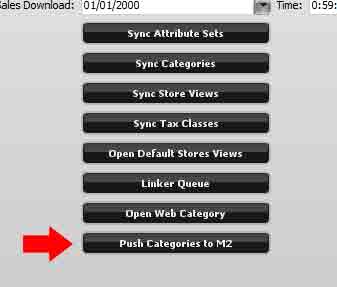
- If using Magento 1 also, when the linker is finished pushing categories to Magento 2, change the information back to the Magento 1 information, backdate the linker by one day and sync items and sales for Magento 1 by running the linker. This will ensure that your Magento 1 site is kept up-to-date while you are working on your Magento 2 site.
- This button will only be able to be used one time
- Log in to your Magento 2 admin panel when the Category tool finishes running to verify that a copy of your Magento 1 category tree is now available.
If you have any questions or concerns, please contact support@eposim.com.
