Multisite SKUs: Recommended Setup
In order for POSIM’s multisite integration to correctly sync items across stores, the cloud multisite database makes use of the SKU of each item as the unifying means of identifying specific items as the same item across multiple locations. When common fields on an item card are edited, the multisite service uses the SKU to ensure the changes are correctly pushed across to all sites. When a SKU itself is altered, however, the multisite service treats the edited sku as an entirely new item — leading to errors that will likely need Tech Support’s assistance to correct.
Due to this behavior, it’s strongly recommended to avoid changing an item’s SKU once the item has been saved. Custom SKUs can still be assigned, but only upon initial item creation. Any edits to SKU that happen after initial creation will result in multisite errors. As an alternative, Tech Support recommends using the item’s UPC field as the customizable primary identifier for items, and letting POSIM auto-assign SKUs for multisite use only.
***Beginning with POSIM 13.16, editing SKU or ID is no longer allowed for Items, Vendors, Categories, or Customers when multisite is enabled.
To set up items in POSIM for best results with POSIM Multisite:
- Enable automatic SKU numbering in POSIM general preferences
–While technically not necessary, this will keep SKU assignments for items arbitrary, encouraging the use of the more flexible unique identifier, UPC, as the primary means of custom-labeling and identifying items. Multiple UPCs can be assigned per item if necessary, and changes to UPC (unlike SKU) will push through to other sites without issue.
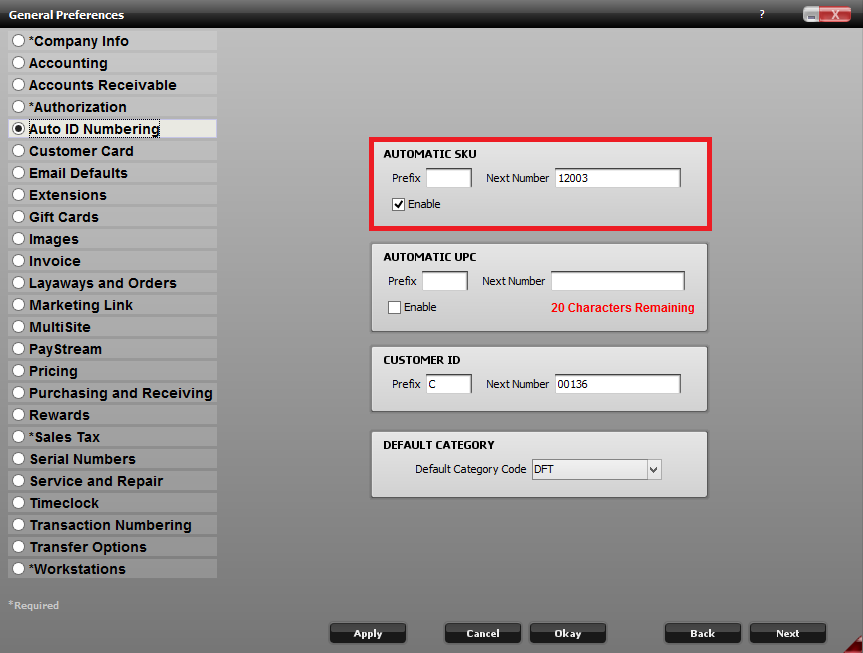
Make sure Automatic SKU is enabled in General Preferences
- Utilize UPC as the primary item identifier
-With SKU reserved for syncing items across multisite, assign and use the item’s UPC field for custom item labeling.
-Unlike SKU, changes to UPC will push to all stores without error.
-Like SKU, UPC can be used for labeling and can be scanned onto invoices, purchase orders, receiving logs, and transfers to locate items.
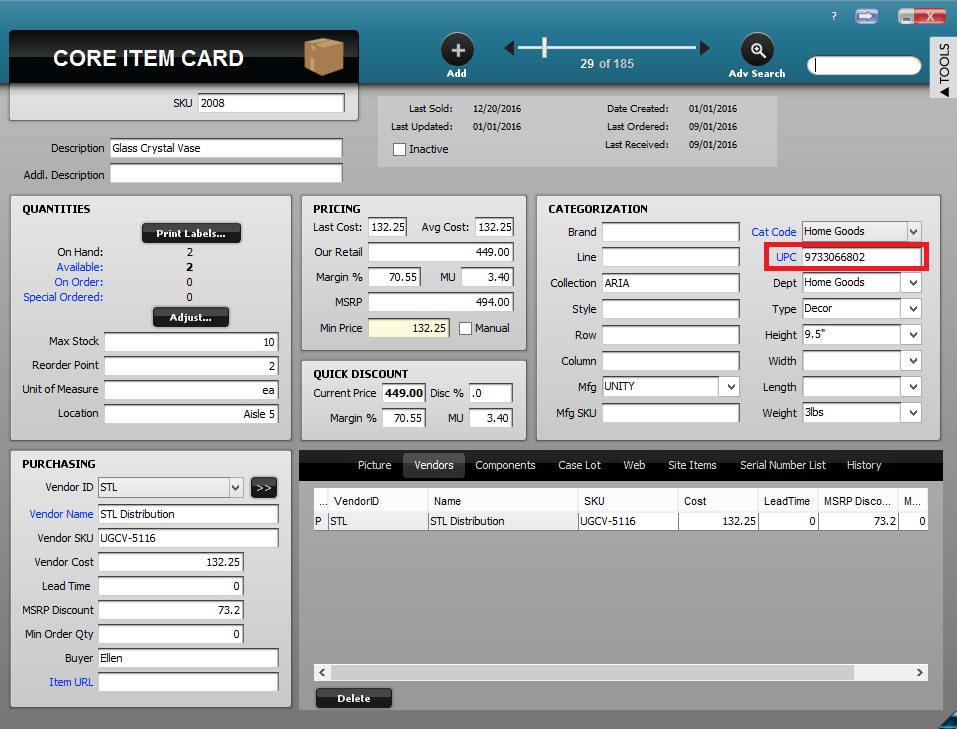
With SKU auto-assigned, UPC is used as the primary identifier.
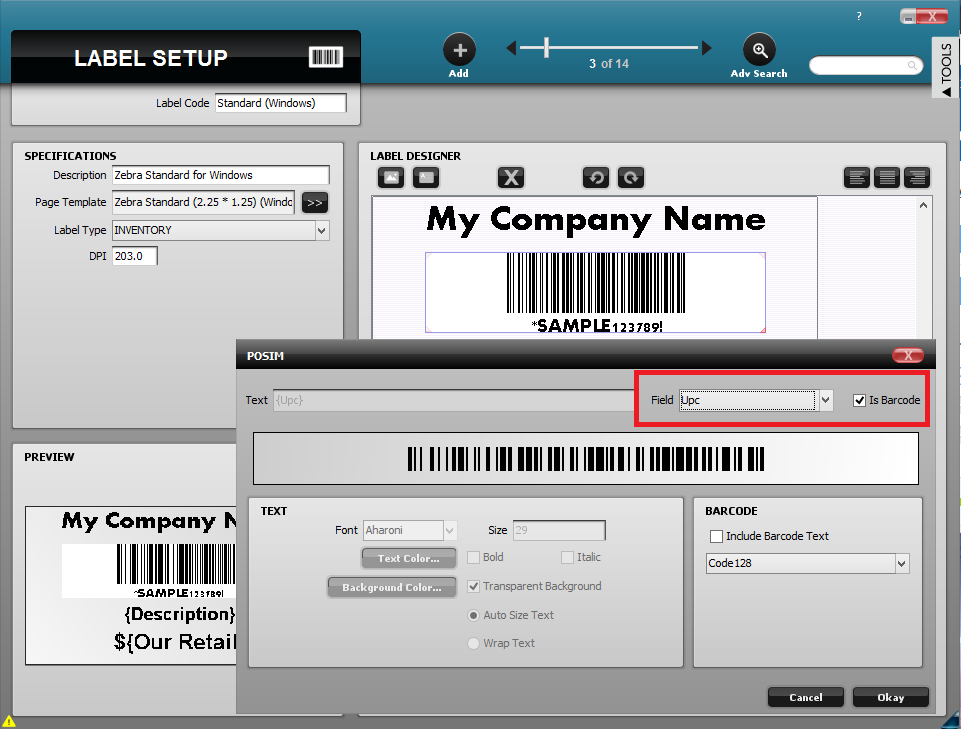
In label setup, set UPC as the barcode for use with labeling.
