Opening Remote Support Through POSIM
POSIM comes pre-packaged with a remote desktop support tool that can be used to allow a tech support representative to access the computer and perform any required tasks or maintenance. In addition to accessing remote support through POSIM itself, a standalone version of the remote support can be downloaded for either Windows or Mac operating systems from this page. Download and run the application, then give the tech support representative the nine-digit ID provided by the program. Remote support requires an internet connection in order to work.
To open remote support from within POSIM:
- Log into POSIM and open the administration section
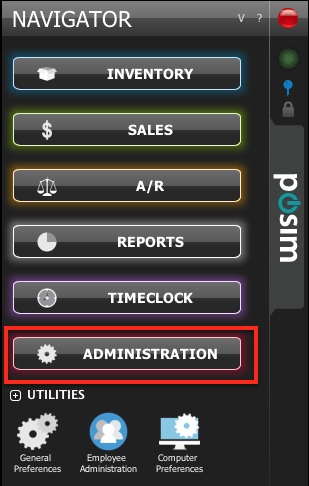
- Select remote support from the utilities header
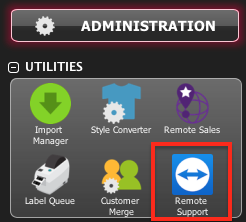
Expand the Utilities header and select the module named “remote support” - Obtain your ID
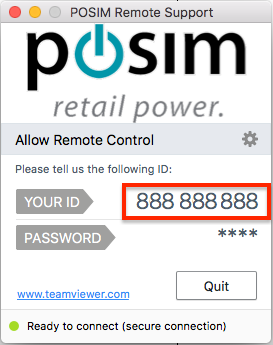
A sample ID is displayed in the image above
Once this window opens on the computer, provide the tech support representative the nine digit ID. The password should appear as four asterisks. The tech support representative should now be able to access this computer.
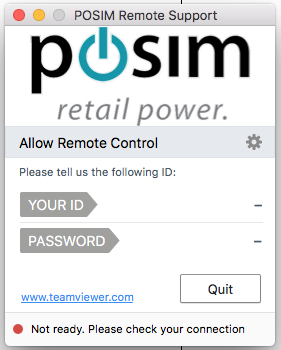
Note:If the remote support window looks like the image above, then the computer’s internet connection is likely either offline or not strong enough to obtain an ID. Troubleshoot your internet connection and re-launch remote support, then provide the tech support with the nine-digit ID.
