POSIM Physical Inventory – Spreadsheet Format
When conducting Physical Inventory in POSIM, it’s recommended to use a spreadsheet to either directly record inventory counts, or to import your counts from a tricoder into a spreadsheet to save them before importing. In either case, it’s important to make sure that your inventory spreadsheet is formatted correctly before any data is entered.
To create a correctly-formatted spreadsheet for physical inventory:
- Create a new spreadsheet in Excel or another spreadsheet program.
- Click the gray square in the top left corner of the spreadsheet to highlight all cells.
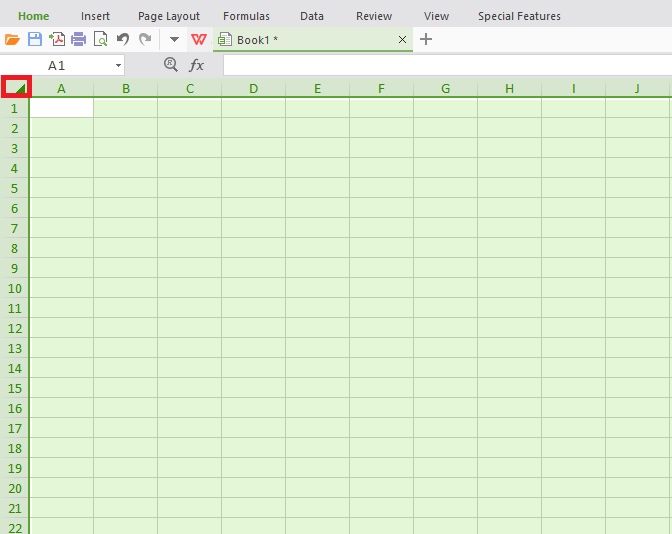
Click the gray square at the top left corner to highlight all cells.
- Right-click in the selected area. In the menu that appears, select Format or Format Cells.
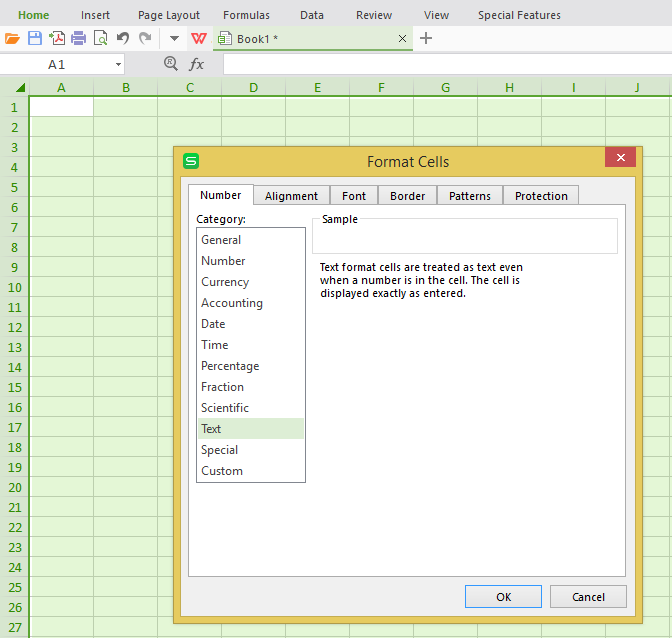
The Format Cells menu
- In the space with the option for cell format, select Text, and then click OK to confirm This will format all cells in the spreadsheet as text, which is important for preserving any leading zeroes for any SKUs that might have them (eg – SKU 001015 will retain its correct format as 001015 and not 1015).
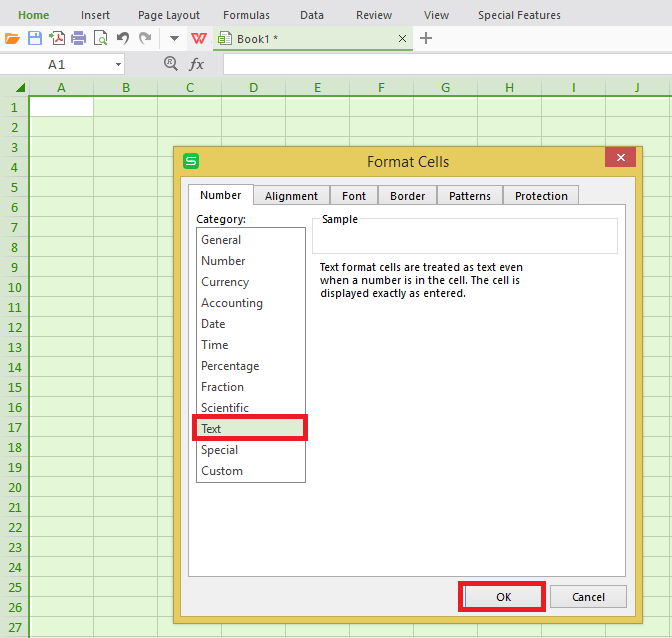
Select Text to format the spreadsheet cells as text.
- The spreadsheet is now ready to receive inventory data.
- For a physical inventory import, POSIM always looks for SKU (or UPC/Serial Number) in Column A, Quantity in Column B, Location in Column C, and Who in Column D.
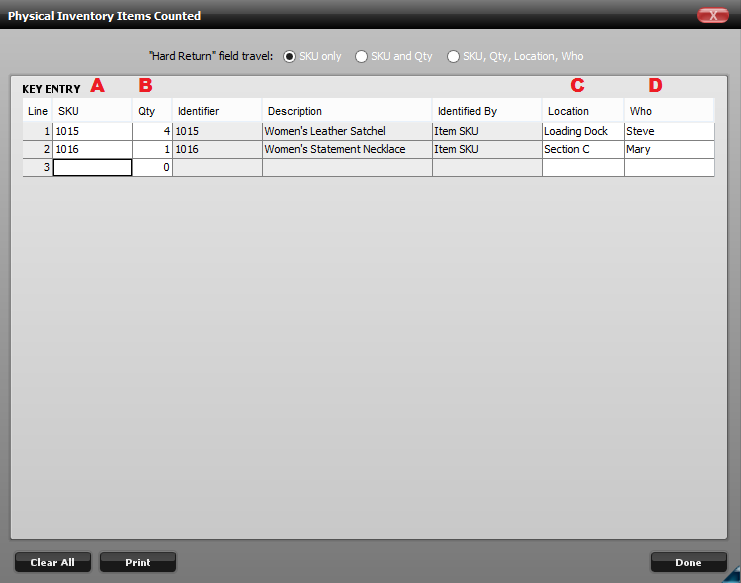
The SKU, Qty, Location, and Who columns in Key Entry correspond to columns A, B, C, and D in the spreadsheet.
- Column A is the only required column. If Quantity (column B) is left blank, POSIM will assume a quantity of 0 for each row. If columns C and D are left blank, POSIM will also leave them blank.
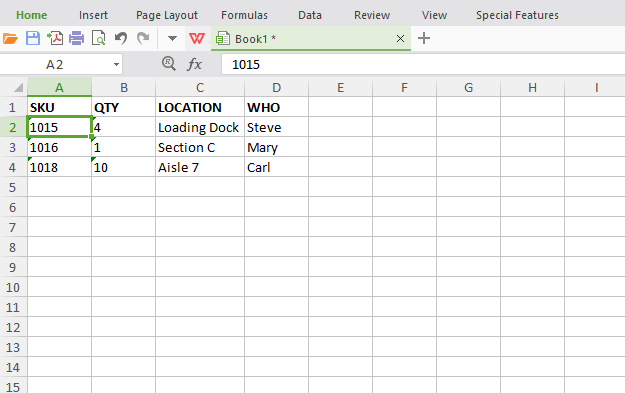
Sample inventory spreadsheet layout.
- When the spreadsheet is finished, save it as a .xls, .xlsx, or .txt (tab delimited) file for import into POSIM.
