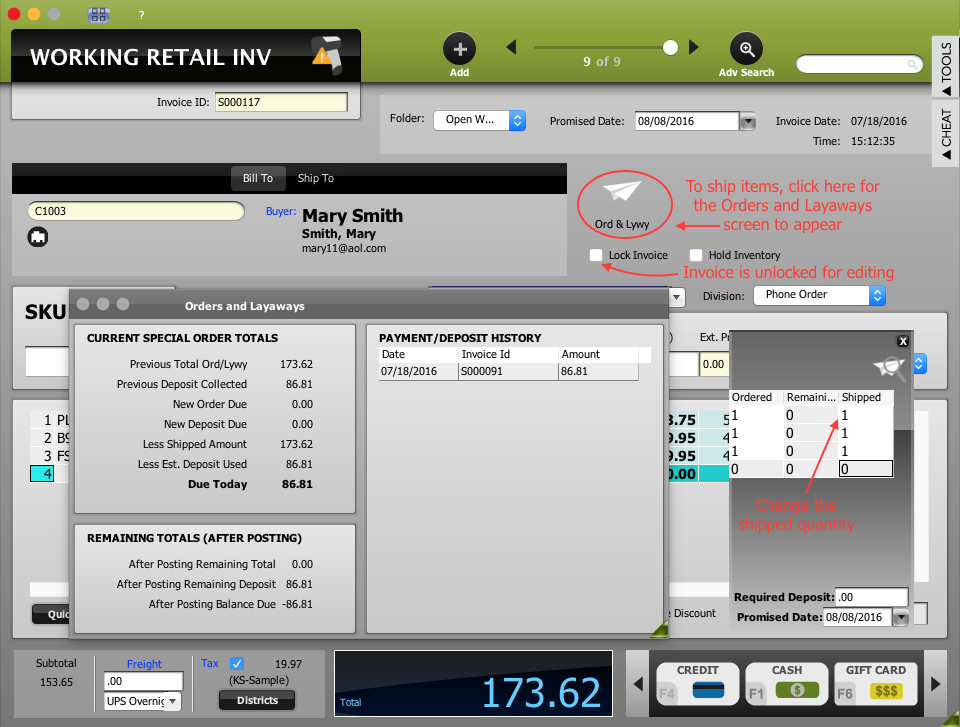POSIM Special Orders and Layaways
The following information represents a quick guide on how to process Special Order and/or Layaway transactions. For a full tutorial on Special Orders and Layaways, please contact webinar@posim.com for a copy of our webinar.
Creating a New Layaway or Special Order
- Lookup or add a customer to a new open invoice. A customer is required for all special order and layaway transactions.
- Scan or add items to the invoice.
- Change the invoice line transaction type to layaway or special order.
- The required deposit will be calculated based on what is set up in General Preferences.
- If the customer wants to deposit more than the minimum required, change the required deposit by clicking on the Ord & Lywy button (paper airplane icon) or Required Deposit button and edit the amount.
- Post the invoice using the desired payment method. Note: If no amount is due simply post the invoice by choosing a payment method.
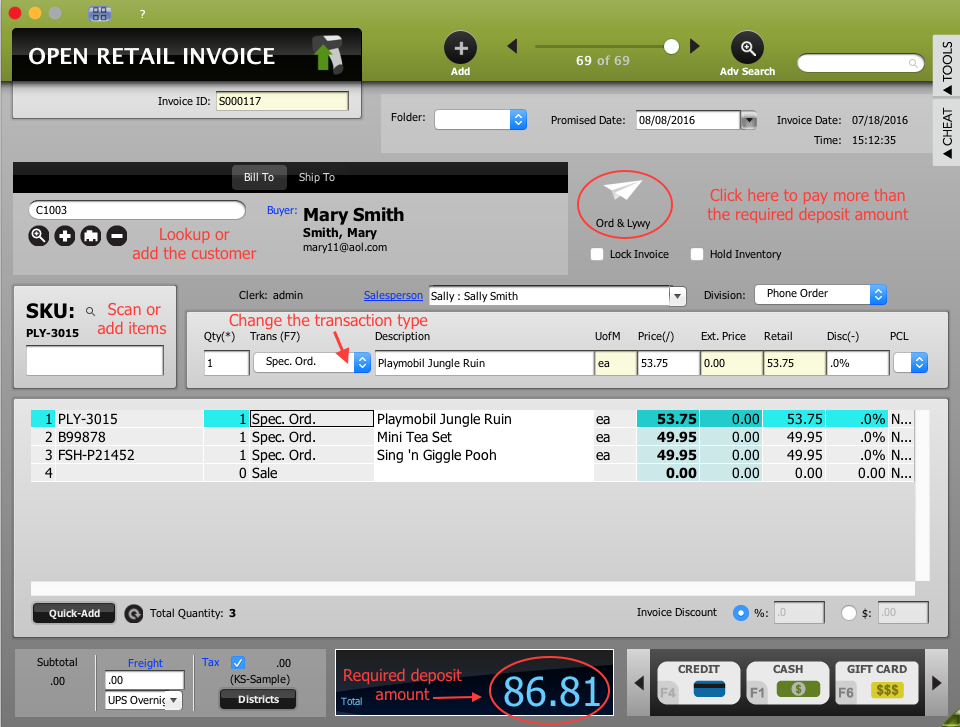
Making Payments on an Existing Layaway or Special Order
NOTE: Existing layaways and special orders are always found under working invoices.
- Open working invoices.
- Locate the desired working invoice using the advanced search or scroll bar at the top of the window.
- To make a payment on the invoice, first unlock if necessary, then enter the desired payment amount under required deposit by clicking on Ord & Lywy button (paper airplane icon) or Required Deposit.
- Post the invoice using the desired payment method.
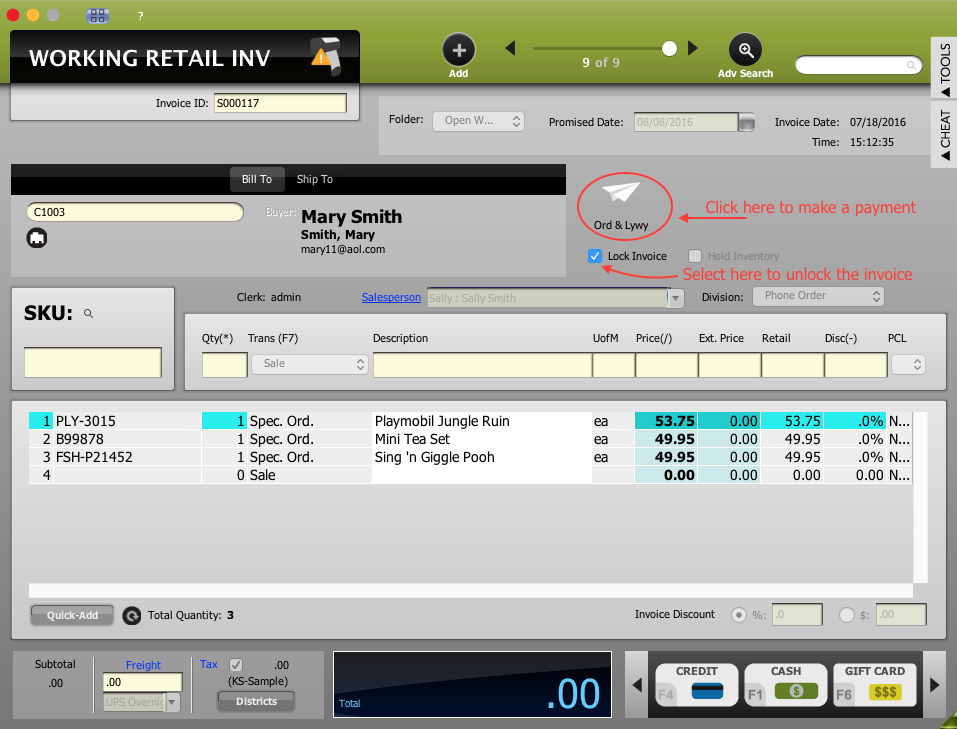
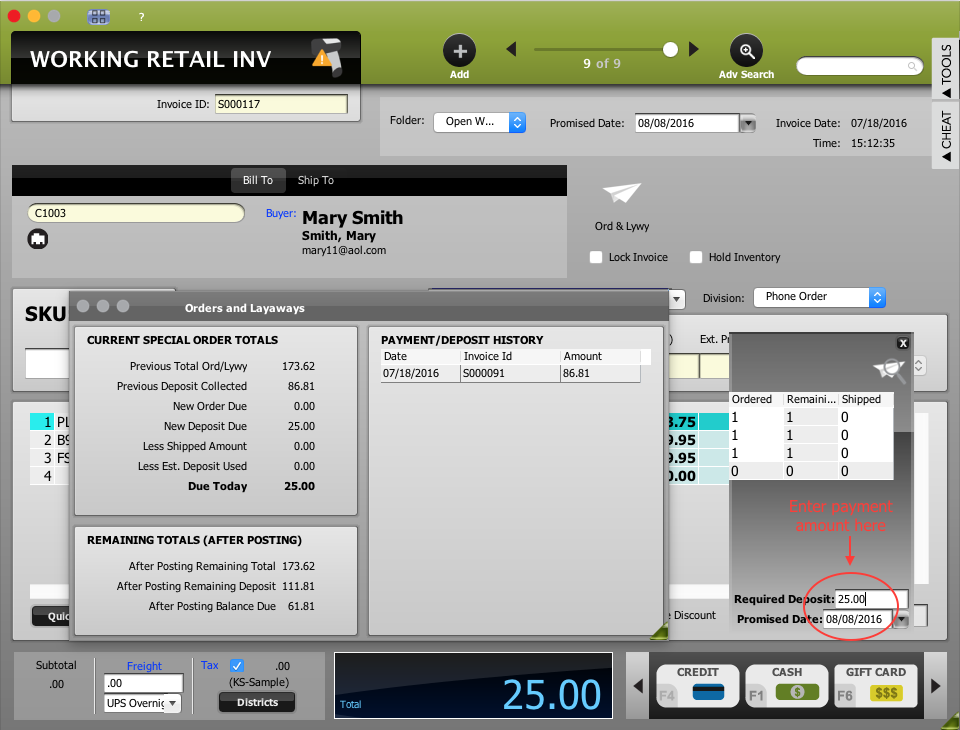
Finalizing a Layaway or Special Order
NOTE: Existing layaways and special orders are always found under working invoices.
- Open working invoices.
- Locate the desired working invoice using the advanced search or scroll bar at the top of the window.
- To finalize the invoice, unlock if necessary, then click on the Ord & Lywy button (paper airplane icon).
- In the Ord & Lywy screen, change all values in the shipped column to match the amount in the ordered column.
- Post the invoice using the desired payment method.