Recalculating Ending Tills
When ending tills are run, the transaction and financial information for the day are saved to the POSIM database and can be printed in the form of a report. If transactions take place or money is taken from the drawer after tills are run, then the tills may not reflect the most recent change. The following guide illustrates how to force POSIM to recalculate the tills for a day.
Note: Recalculating tills will reset the “Left in Drawer” and “Actual Deposit” information for the day. It is highly recommended to copy this information before recalculating so that the fields can be re-entered accurately.
- Open ending tills
The ending tills module is located under Sales -> Utilities -> Ending tills
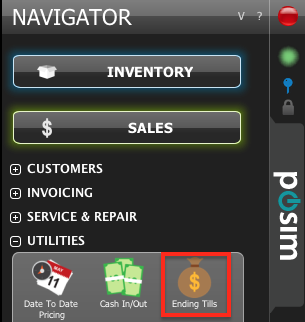
- Select the date and station for tills to be corrected
Tills can be run for all registers, one computer, or by the sales clerk. After the desired option is selected, press Next.
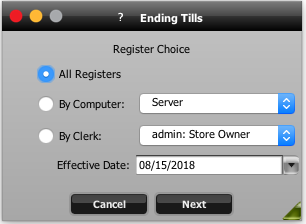
Note: If tills are being run for today’s date, POSIM will ask if you want to continue or recalculate the tills.
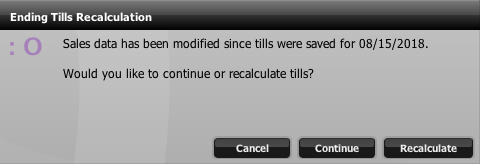
- The ending tills screen for the selected date and station will appear.
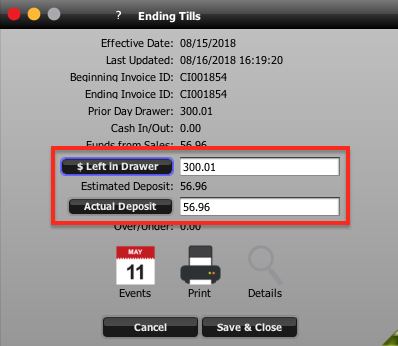
Recalculating tills will reset the “Left in Drawer” and “Actual Deposit” fields, so take note of these numbers before resetting. - Press Control+Shift+R or manually change the “Left in Drawer” or “Actual Deposit” amount to trigger a recalculation.
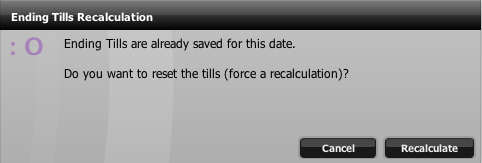
Click Recalculate to continue resetting the tills. - The “Left in Drawer” and “Actual Deposit” amounts will revert, and the last updated date will change to match when the tills were recalculated.
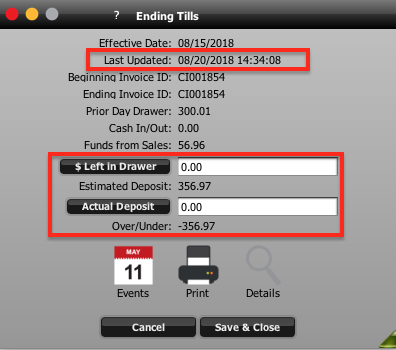
- Re-enter the amount left in the drawer and actual deposit, then click “Save & Close.” The newly-saved till entry should now be updated to reflect all invoices for the day.
