Setting up the Cheat Sheet
The Cheat Sheet allows you to load items into an easy-to-access place so you can quickly add them to the invoice without scanning a bar code or manually entering the SKU.
The Cheat Sheet will only appear on the Open Invoice if the preference for the Cheat Sheet is turned on. To turn this preference on: go to General Preferences, Invoice radio button, Misc tab and check the Use Cheat Sheet box.
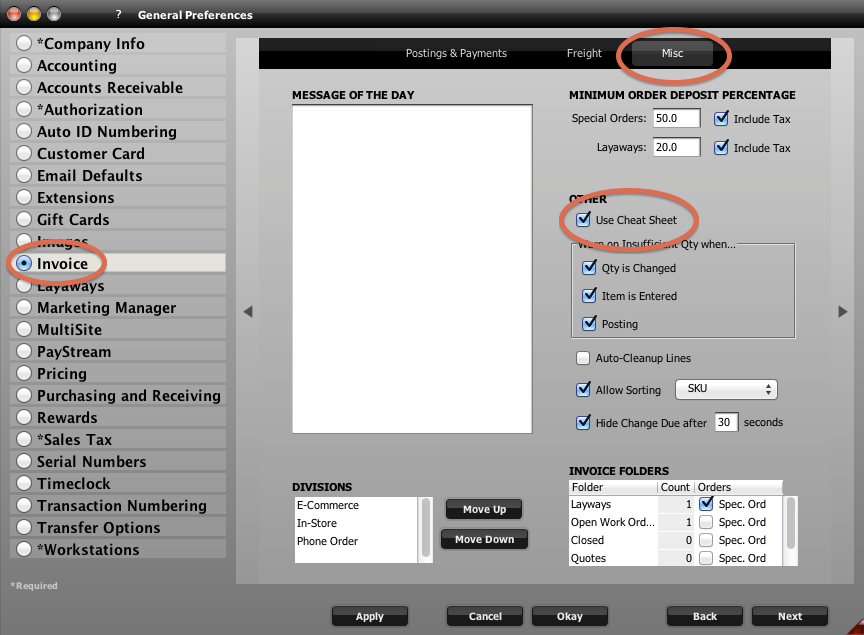
- To open the Cheat Sheet click on the “CHEAT” tab on the right side of the Open Invoice.
- To load items into the Cheat Sheet, click the Items button in the bottom right corner. A window will open with a column for Tabs on the left and Items on the right.
- The Cheat Sheet already comes with a Default tab. Double clicking the Default tab and typing the name you want to replace it with can overwrite this.
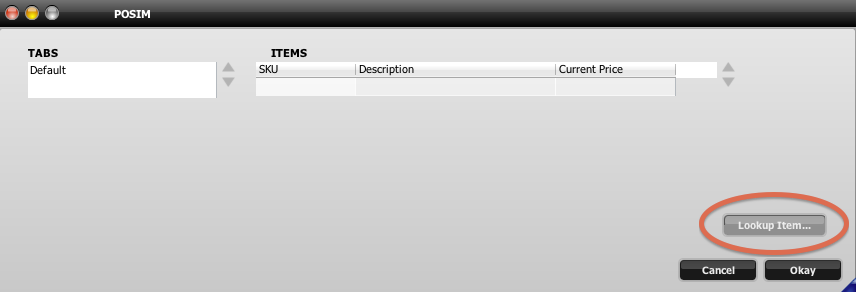
- Create tabs by clicking in the blank spaces under the tabs column and typing the name of the tab.
- Highlight the tab for which you would like to load items.
- Load Items into the tab by either typing the item SKUs in the blank SKU lines under the Item column or click the Lookup Items button.
- Clicking the Lookup Items button will open a search window that allows you to search for specific items and add multiple items at once. Click OK and the selected item(s) will be added to the Items column.
- Continue adding tabs and items within tab column as needed. Click Okay when you are done.
- Open the Cheat Sheet again and click on the tabs to view the items previously loaded
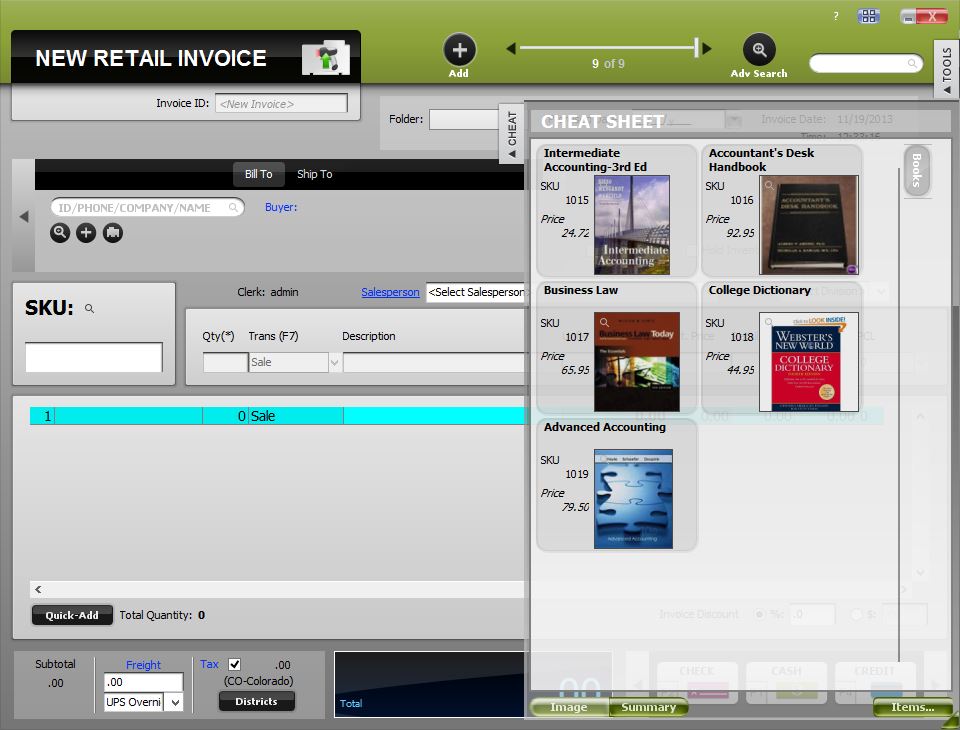
- There are two ways to view the items in the Cheat Sheet, Image which displays the item image if applicable, or summary which just lists the item.
- To add items from the Cheat Sheet to the invoice, simply click on the item you want to add and it will be added to the invoice.
- An item will be added each time you click it. So if you click an item in the Cheat Sheet three times, it will be added with a quantity of three.
NOTE: It is a good idea to keep the tab names short, this way you are able to view more tabs.
