Setting a Window to Automatically Open in POSIM
POSIM’s Auto Open feature can be used to set frequently-accessed windows to automatically open for employees when they start up the program. This can be set up on a per-user basis for each employee card in the system. Instructions for setting up the Auto Open feature are outlined below.
- From the POSIM Navigator, click on Employee Administration under Administration to enter Employee Setup.
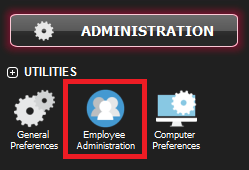
Click on Employee Administration
- In the Employee Setup window, scroll to or search for the desired employee.
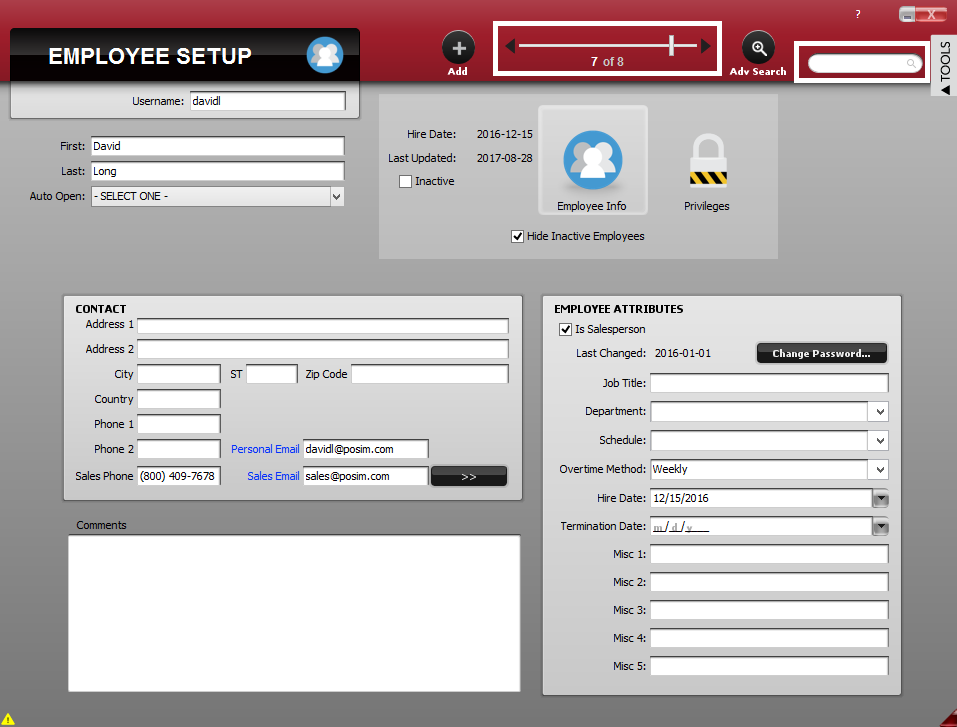
Use the scrollbar or search field to find the employee to edit.
- Use the Auto Open dropdown menu to specify which POSIM window will open when the employee starts POSIM.
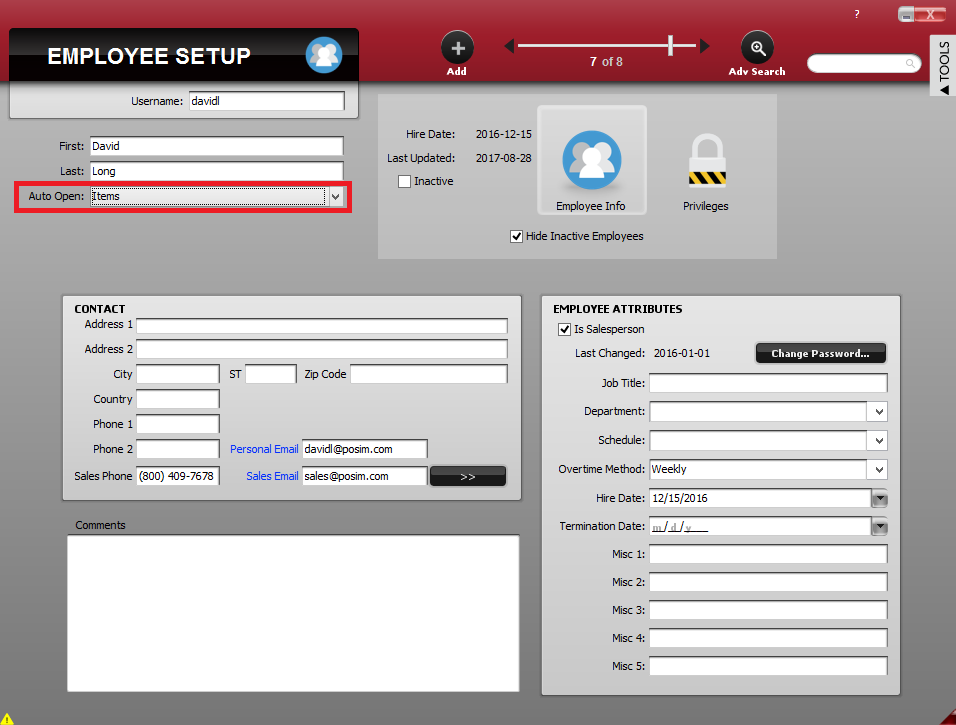
Select the window to auto-open from the Auto Open dropdown menu.
- The next time this employee starts POSIM, an item card will open automatically.
