Setup for PayStream SI and Verifone Terminals
This article will cover the install of PayStream SI and pairing of the Verifone MX915 terminals with POSIM. POSIM tech support typically assists with initial MX915 setup, and the topics below cover the basic steps to be performed.
Pin/Debit transactions (thru a chip-reader terminal like the MX915) are the safest payment methods for merchants as they have the lowest liability and charge-back risk.
Setting up a Verifone terminal (chip reader) for use with POSIM is a two step process:
- Installing PayStream SI and enabling it in POSIM (General Preferences)
- Pairing the MX915 terminal with POSIM (Computer Preferences)
Installing PayStream SI and enabling in POSIM
Verifone MX915 terminals communicate with POSIM through the client machine that the Verifone terminal is paired with.This means that a client computer does not have to look to the PayStream server to process a payment. PayStream SI will need to be downloaded and running on any POSIM client that processes cards through an MX915 terminal.
To download PayStream SI:
- Browse to posim.com/download and select the PayStream SI download for the proper computer platform (Windows/ Mac). Fill out the required information and submit. The PayStream SI download will be sent to the email provided.
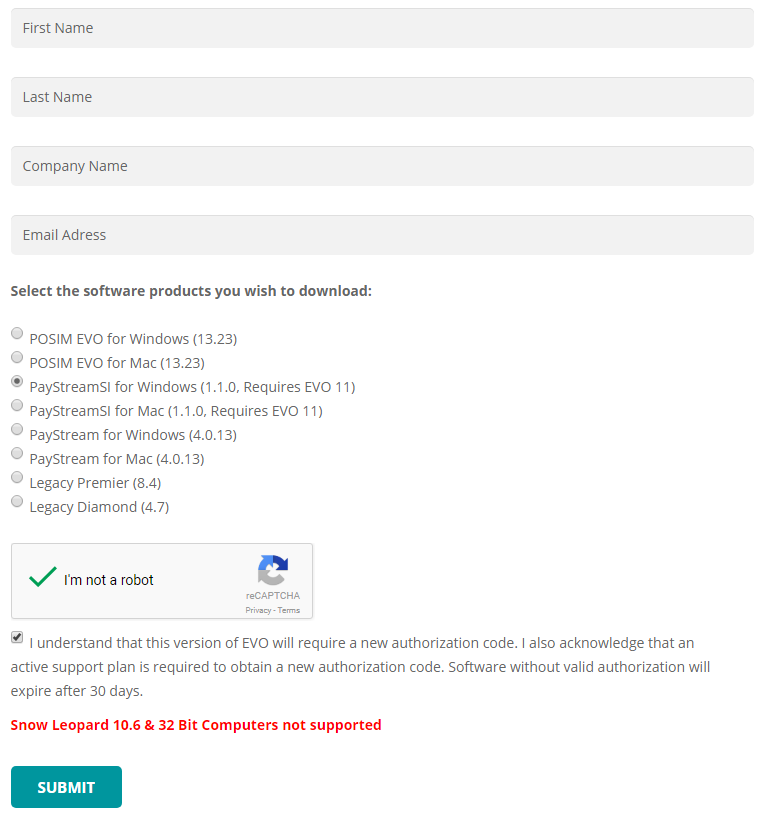
POSIM’s download page found at posim.com/download - Open the PayStream SI download link and proceed through the installation wizard.
- Once the installation is complete, a PayStream SI icon will appear in the taskbar (Windows) or the top menu bar (Mac) as running.
- In POSIM go to Administration > General Preferences > PayStream
- Check “Use PayStream SI”
- In the PayStream SI host field type “127.0.0.1”. This is a reflective IP and will make POSIM look to the local machine as the PayStream SI server.
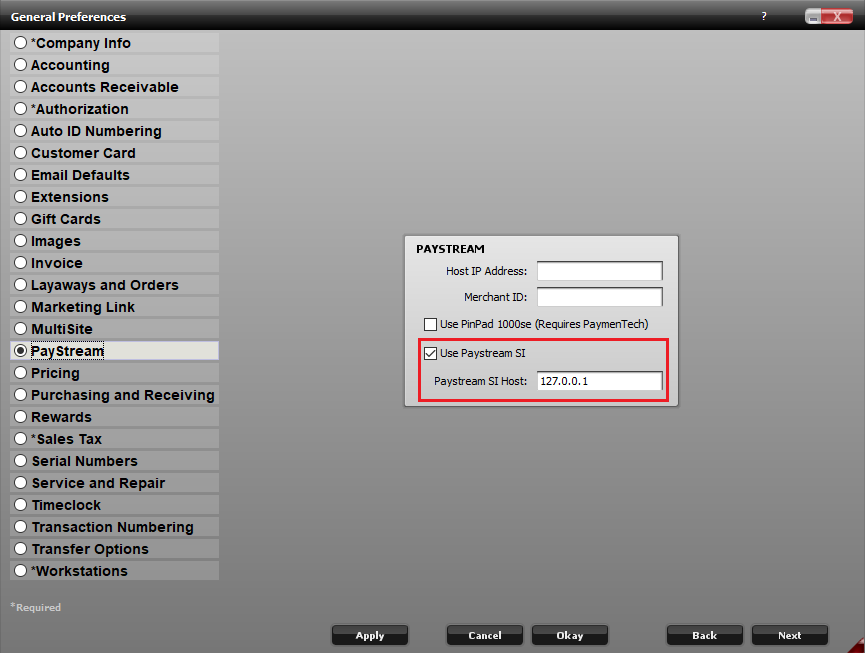
PayStream SI host is set to 127.0.0.1
- The Debit Card payment option will also need to be disabled in POSIM if cards will still be hand keyed through PayStream 4.
Pairing the MX915 terminal with POSIM
Note: Verifone MX915 terminals require their own direct ethernet connection to the router.
To set up a Verifone MX915 terminal:
- Run an Ethernet cable from the router/modem to the Ethernet port on the back of the MX915 device closest to the power cord.
- Plug in the power cord.
- Once the terminal powers on it will go through a series of startup screens. On the initial startup, the terminal will prompt the user to choose either Static or DHCP (This can be changed later if needed.) Choose DHCP, and watch for the screen to come up displaying the terminal’s IP address. Take note of this number, as it will be required to pair the terminal with POSIM. If the Terminal IP is missed the terminal will need to be restarted to acquire it once more.
- In POSIM, go to Administration > Computer Preferences > Payment Terminals.
Insert the necessary information into the following fields:
Terminal IP Address: Type the IP address acquired from the terminal boot-up.
Terminal Serial Number: Insert the 9-digit Serial Number or S/N (000-000-000) located on the bottom of the Verifone terminal.
Use Terminal Line Item Display: An optional check box setting which will actively display invoice line items on the terminal.
- Once the fields have been filled out, click the Register Terminal button. If the terminal is pairing correctly, POSIM will provide a PIN number to be entered on the MX915 terminal to complete the pairing.
- On the Verifone terminal, it will bring up an “Insert Pin” prompt. Enter the code provided on the computer and press Enter (green button).
- When the terminal is properly paired, the Payment Terminals tab in POSIM will be grayed out.
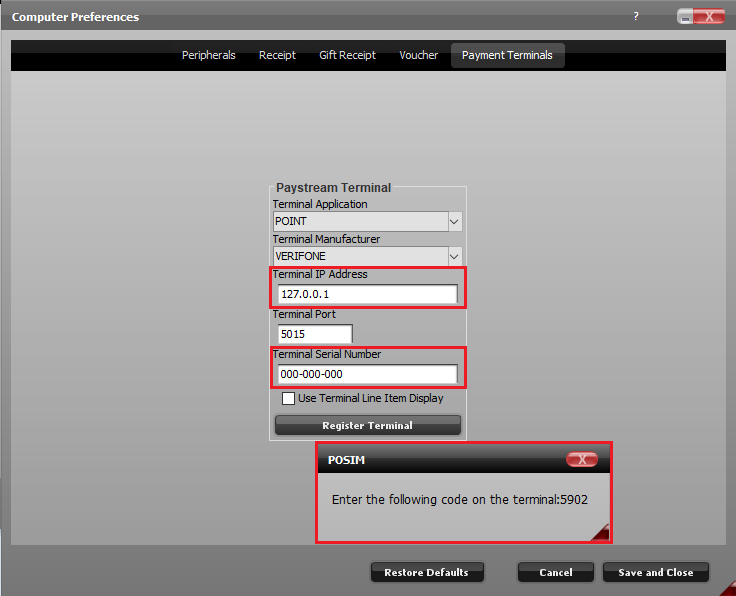
IP address, serial number, and PIN prompt.
- To confirm functionality, run a test transaction for the Credit payment option on an invoice in POSIM.
- Post an invoice with the Credit or Debit payment methods. A PayStream Payment window will appear, displaying an amount to charge the card. Click Pay to send that amount to the MX915 terminal.
- After pressing Pay, the terminal will prompt the customer to “Please Insert, Swipe, or Tap” the card. A successful transaction will take payment from the card and allow the invoice to be processed in POSIM. Note: The option to void transactions is only available on the same business day they are processed.
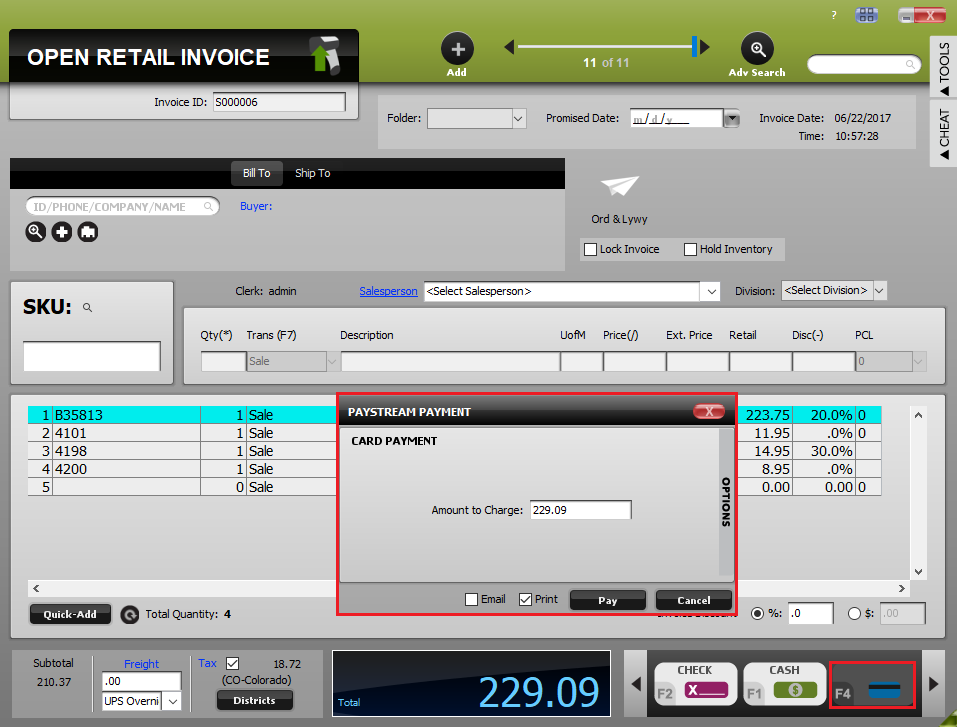
Payment window for the Verifone MX915 terminal.
