Table Rate Shipping – Magento 1 & 2
The Table Rate Shipping Method references a table of data to calculate shipping rates based on a combination of conditional. The conditions and procedures to set up table rates are specified in the guides below.
The variables for calculation of table rates include:
- Weight v. Destination
- Price v. Destination
- # of Items v. Destination
All of these variables are weighed against destination, and only one variable can be chosen. If it has been set up for weight vs. destination, the price will be determined by the weight of the item vs. the distance it has to travel. The data used to calculate these rates are predetermined by a spreadsheet populated by the user.
It is important to note that only one set of table rates can be active at a time.
For Magento 1 Customers use this guide.
For Magento 2 Customers use this guide.
The above guides can serve as walkthroughs to set up the default settings for Table Rate Shipping.
To locate Table Rate shipping in Magento 1:
In the Magento admin panel, click on System and scroll down to Configuration. Locate the Sales header on the left-hand side. Select Shipping Methods, then Expand Table Rates, and set enabled to “yes.”
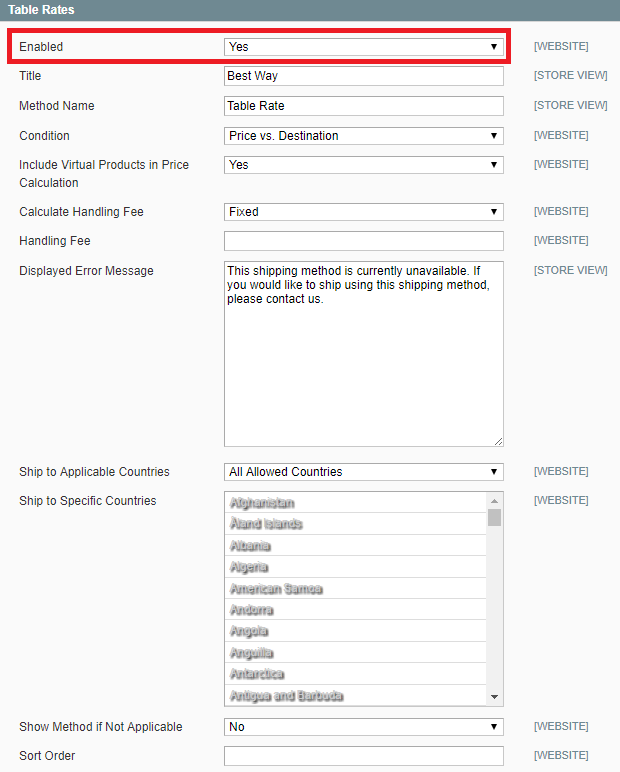
Table Rate shipping is enabled in Magento 1
To locate Table Rate shipping in Magento 2:
From the Magento 2 admin sidebar, click on Stores and locate the Configuration section. Expand Sales, and under Shipping Methods, expand the Table Rates section and set enabled to “Yes.”
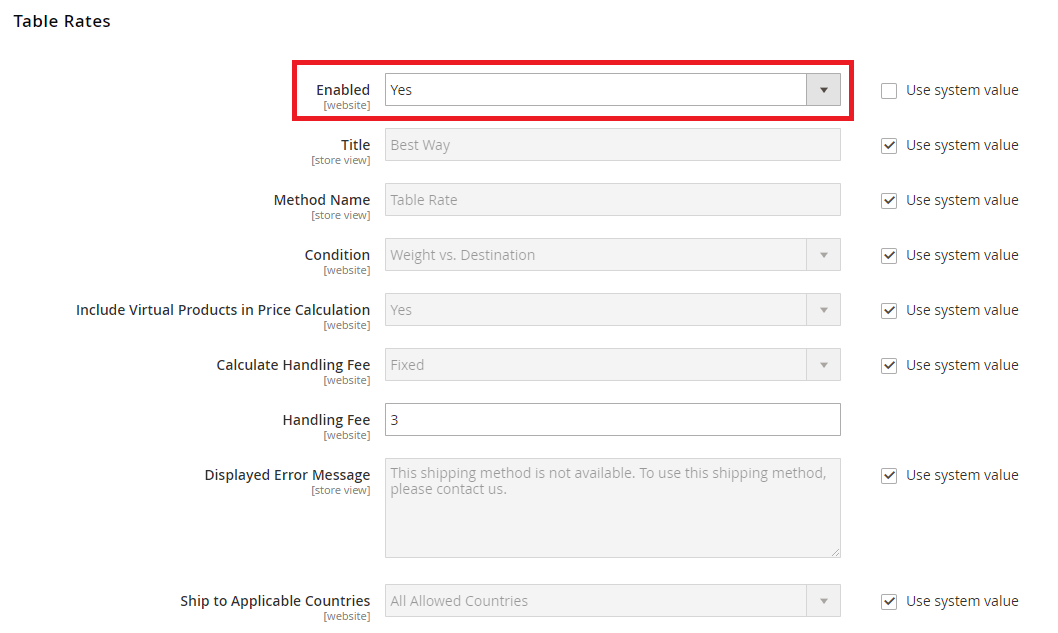
Table Rate shipping is enabled in Magento 2
Configure the settings to fit the desired shipping preferences using the guides above to explain the function of each setting.
Once settings have been established, the next step is to prepare the data by exporting a spreadsheet from Magento that is formatted to aid in this process.
The guides include a thorough explanation on how to export a spreadsheet which you can edit and re-import once you have edited the spreadsheet in Excel.
Once the table rates are imported, it is strongly encouraged to run several test transactions to make sure they are being calculated properly. The Magento 2 guide also includes examples of the three different variables and may aid in the structuring of the setup spreadsheet. In addition, there are Magento Table Rate Generators available online to help simplify the process. One such example is this table rate generator.
When Magento invoices are pulled into POSIM, the shipping method that was selected will display as a freight cost.
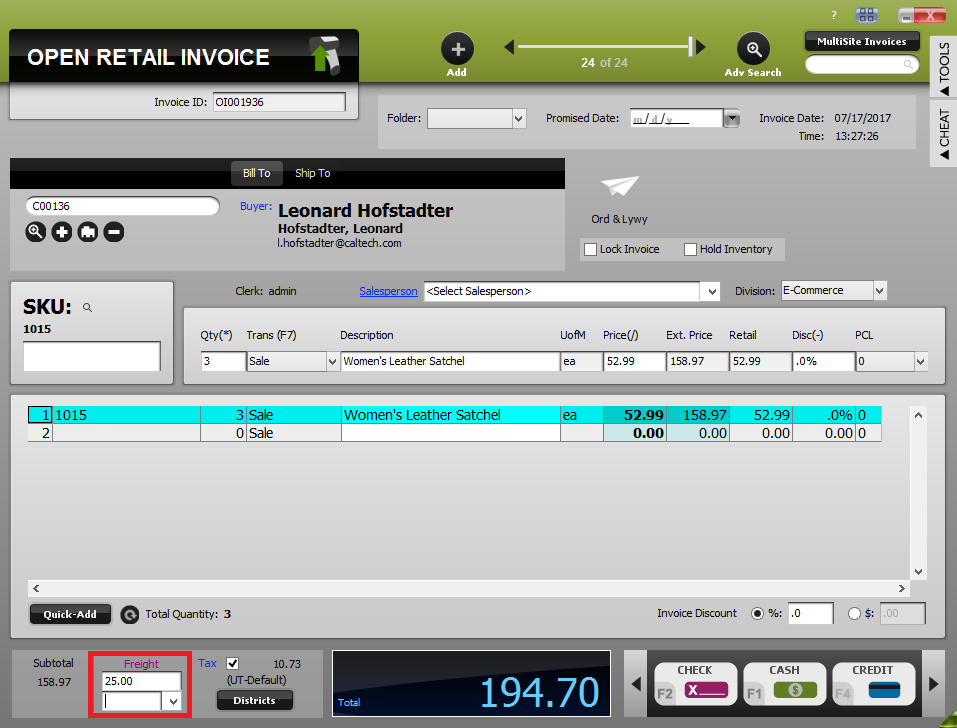
POSIM e-commerce invoice with shipping charges in the Freight field.
For specifics on the shipping method for this invoice, it will need to be located in Magento, processed, and then shipped out with the desired method.
For an overview of the online order process, please refer to the Order Process Overview.
To schedule time with a POSIM e-commerce specialist to set this up, contact Sales at 800.409.7678 or sales@posim.com.
For additional questions, contact POSIM tech support at 801.546.1616 or email the POSIM e-commerce support team at support@eposim.com
