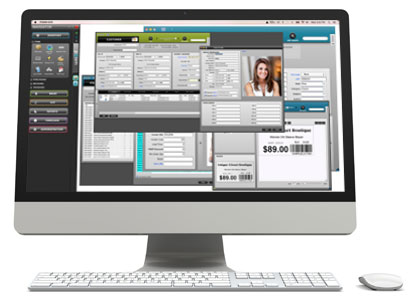POS SOFTWARE
SUPPORT
Our #1 goal is to keep your business
running smoothly.
Give us 5 minutes. We can help!
Our team of trained and knowledgeable retail POS specialists strive to provide the best possible support, from setup to ongoing assistance. We understand that no retail store is created equal, so we seek to address each question as it relates to your particular industry and business. With POSIM Support, you’ll receive the assistance you need combined with the level of courtesy and respect you deserve!
What You’ll Get
Point of Sale Webinars
Support plan holders may receive access to our previously recorded webinars at no additional cost.
Email Support
Designed to answer non-critical questions, our email support is an easy way to get a question to our POSIM team. With email, our team can do a bit of added research and reply with written documentation and helpful hints!
Point of Sale System Training
Support plan holders can attend periodic training events hosted at the POSIM Headquarters. (Fees may apply)
Remote Support
Download TeamViewer, our remote support software. This allows our POSIM support team to login remotely to your computer–allowing us to view what you’re describing in a live format – we can even take control and provide real time solutions to the issue you’re experiencing.
Popular Questions
Need POS Software Assistance Now?
Browse our complete list of software documentation for self-service support. You’ll find detailed instructions on how to use your point-of-sale software, helpful tips & tricks from POSIM professionals along with everything you need to set yourself up for retail success. Our Knowledge Library includes articles on POSIM and Paystream products as well as our legacy POS systems: Diamond and Premier.
Review the Knowledge Library