Flat Rate Shipping – Zoey
Flat rate shipping is a type of shipping method where customers pay a predefined charge per item or per shipment. This simple shipping alternative can be ideal for use with carriers that offer flat-rate packaging. Instructions are provided below for setting up a flat rate shipping method inside the Zoey eCommerce platform.
Zoey
Source: https://support.zoey.com/docs/flat-rate-shipping
To set up flat rate shipping:
In the Control Panel, hover your cursor over Set-up and click Shipping.
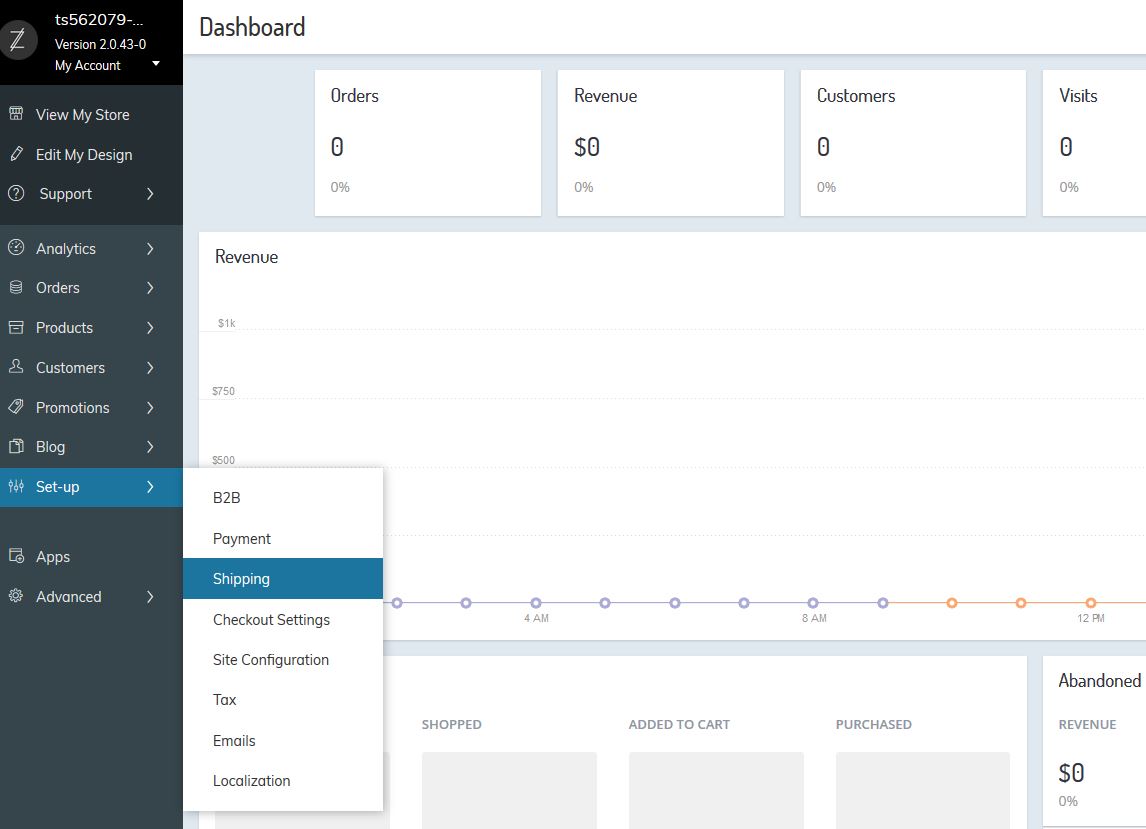
Select a Flat Rate Shipping Option
From the Shipping Methods page, select one of your Flat Rate Shipping options. You can either select Configure to adjust an existing option or select Set-up to create a new option.
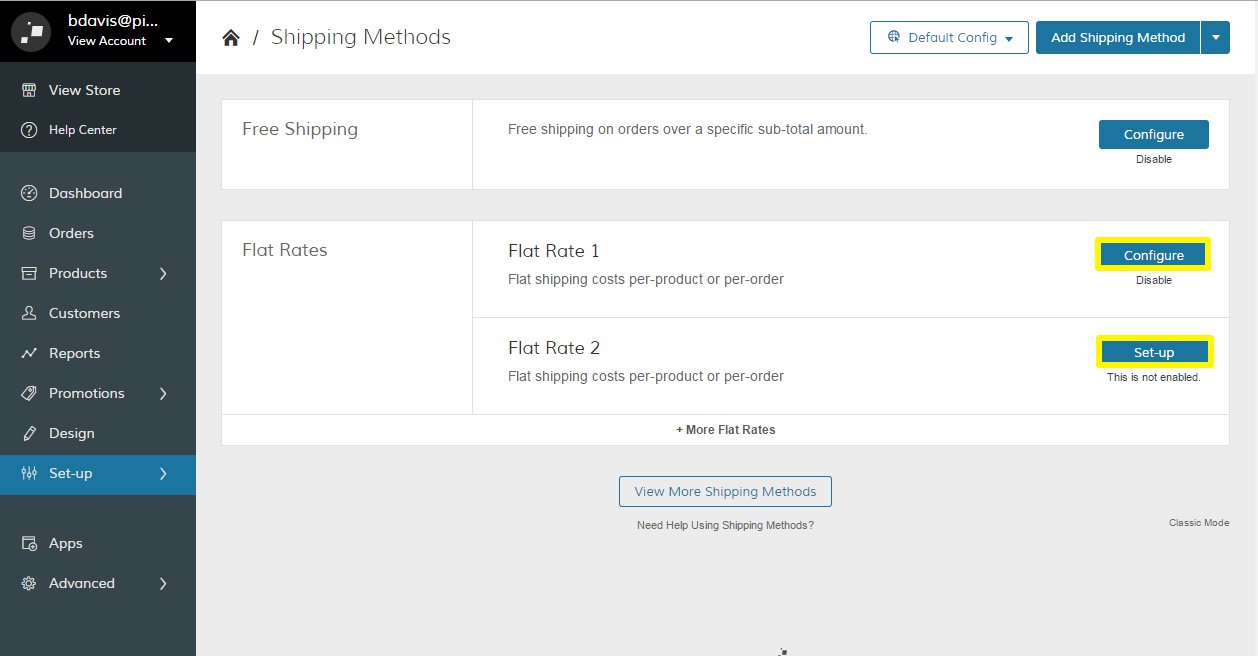
Configure Flat Rate Shipping
We provide a variety of customization for your flat rate shipping. You can define the following options:
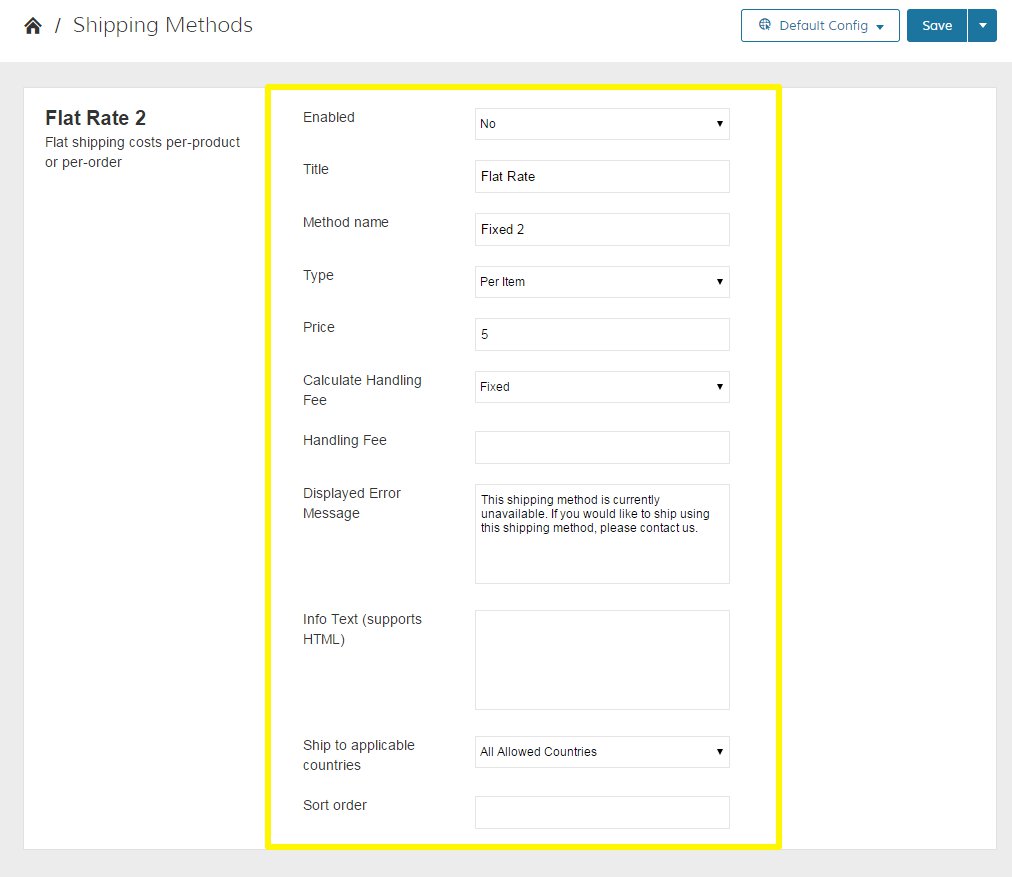
Enabled
Set Enabled to Yes and the flat rate option will display in the shopping cart and in the shipping section during checkout.
Title
Write a name to identify this method during checkout, such as “Standard Shipping”
Method Name
Type a descriptive label for the flat rate shipping charge, such as “5-7 Business Days”. However, if you are going to charge an additional handling fee, you might set the Method Name to “Plus Handling.”
Type
Type allows you to include an additional handling fee. There are three options. None removes a handling fee. Per Order charges a single flat fee per order. Per Item multiplies a handling fee by the number of items in the cart.
Calculate Handling Fee
Select how your handling fee is calculated. Fixed sets one price for your handling fee. Percent sets your fee as a percentage of the product price.
Handling Fee
Type a descriptive label for the amount that the customer will see during checkout.
Displayed Error Message
Type a custom message that appears if your flat rate method is unavailable during checkout.
Info Text
Provide additional information on your shipping method.
Ship to Applicable Countries
Set which countries your store will ship to with your flat rate. All Allowed Countries will set the price to every country in our platform without restriction.
All Allowed Countries
Will set the price to every country in our platform without restriction.
Specific Countries
Allows you to choose individual countries you want to apply your flat rate. Select each country from the Ship to Specific Countries list. You can hold the Ctrl key to select multiple countries.
Show Method if Not Applicable
Allows you to show your flat rate even if it’s not available. Yes shows your Displayed Error Message. No hides your flat rate and shows alternative shipping options available.
Sort Order
Set the order you want your flat rate to display in relation to the other shipping methods. Type a number (e.g. “1” will display first) to place the sequence.
Price
Set a price for your flat rate.
Set Price By Customer Group
If you set to Yes new fields will unfold to enter the amounts per Customer Groups.
Flat Rate By Customer Group
Set different Flat Rates according to Customer Groups:
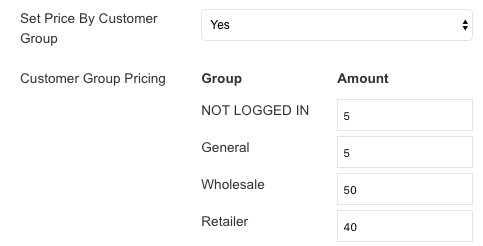
After you’ve finished customizing your flat rate options, scroll to the bottom of your Shipping Methods page and click Save.
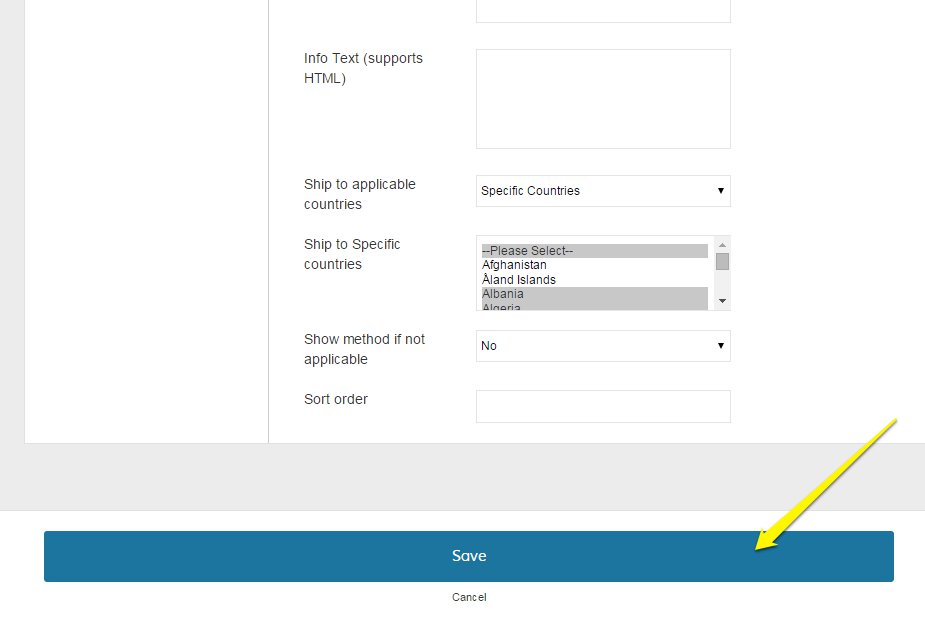
POSIM and flat rate shipping:
When invoices are pulled into POSIM via the Zoey linker, the online shipping method (flat rate or otherwise) will display as a freight cost on the invoice.
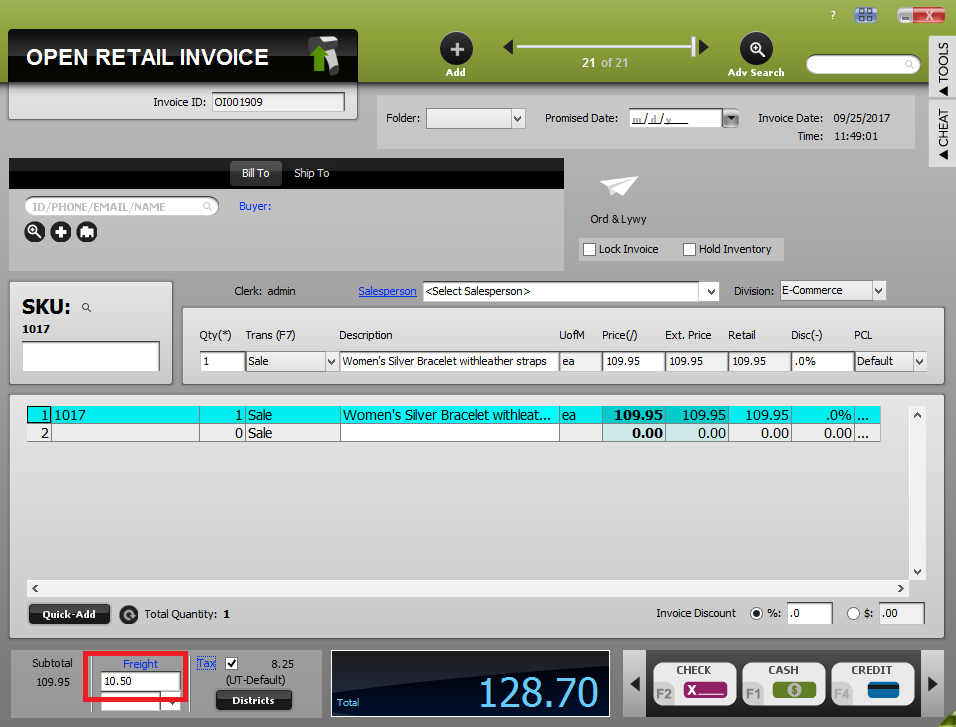
Freight is displayed on the POSIM invoice.
For further questions, call POSIM Tech Support at 801-546-1616 or email POSIM’s eCommerce support box at support@eposim.com.
