Reconnecting an MX915 terminal with POSIM – Mac
Following a power outage, internet outage, or other lapse in network connectivity, it’s likely that any Verifone MX915 terminals will need to be reconnected with POSIM. This article covers the steps to reconnect a Verifone MX915 terminal with POSIM on Mac OS.
For information regarding initial MX915 setup and pairing, see: /knowledgebase/setup-paystream-si-verifone-terminals/
Prior to following steps to reconnect your MX915 terminals, it’s helpful to verify:
- If connection issues were due to an internet outage, make sure that internet connection has been reestablished (contact your internet service provider if necessary)
- If at any point the MX915’s physical ethernet cable was disconnected, confirm that it has been plugged into the ethernet port on the back of the terminal — closest to the power cord.
Reconnecting an MX915 terminal to POSIM is a two step process:
- Unpair the registered MX915 terminal from POSIM.
- Reconnect the terminal with (Computer Preferences)
Unpairing the registered terminal
MX915 terminals connect to POSIM independently via the terminal’s IP address. In order to make changes to the Terminal IP field in POSIM’s Computer Preferences the POSIM Payment Terminals tab must first be unlocked.
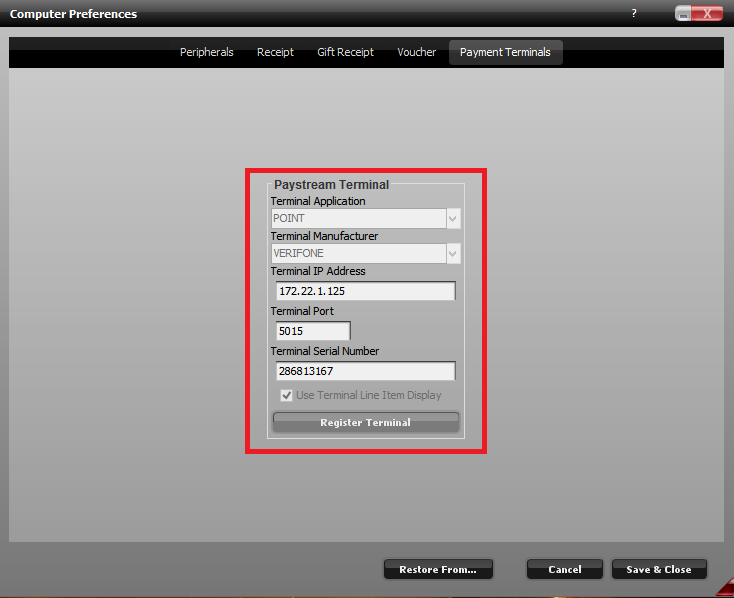
Payment terminals section is locked and cannot be edited.
To unpair POSIM with the MX915 and unlock the Payment Terminals section:
- Close out of POSIM (further steps cannot be completed with POSIM open).
- Quit PayStream SI. On the top right of the MacOS menu bar click on the PayStream icon and select “Quit.”

- Click on the desktop, and then on the Mac menu at the top of the screen select Go > Go To Folder.
- In the prompt that appears, type “/Library/Application Support.”
- Select the com.posim.PayStreamSI folder.
- Right click on psl.db file in that folder and select Move to Trash.
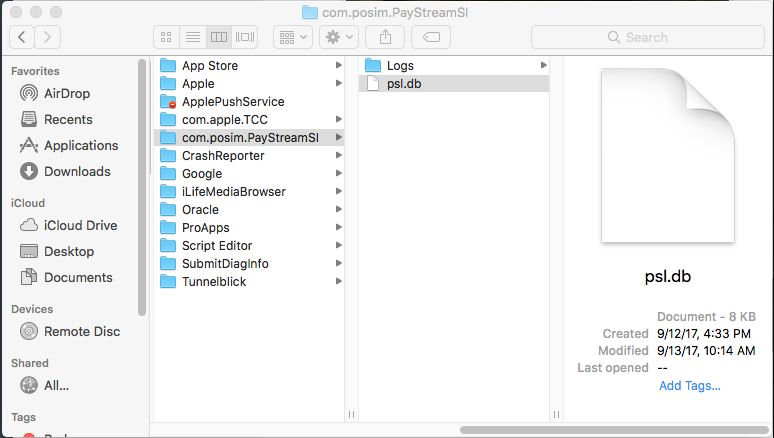
Locate the psl.db folder and move it to the trash.
- Restart PayStream SI. If there is not a desktop icon, it can be searched in Mac finder by typing PayStream SI.
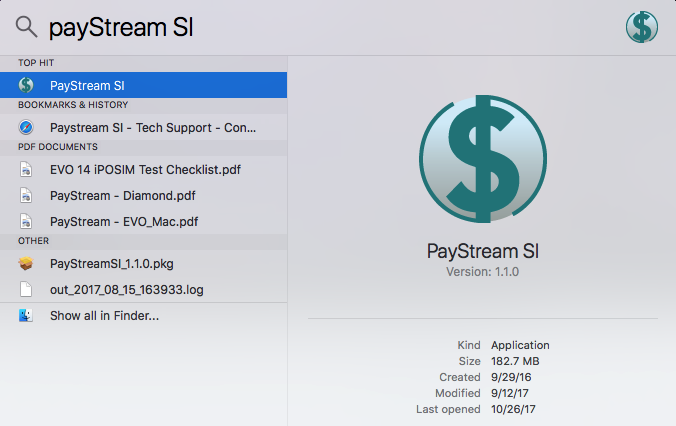
- Restart POSIM.
- Inside POSIM, go to Administration > Computer Preferences > Payment Terminals.
- The fields below are now ready to be edited.
- Leave the Payment Terminals screen open to receive data found in step 2.
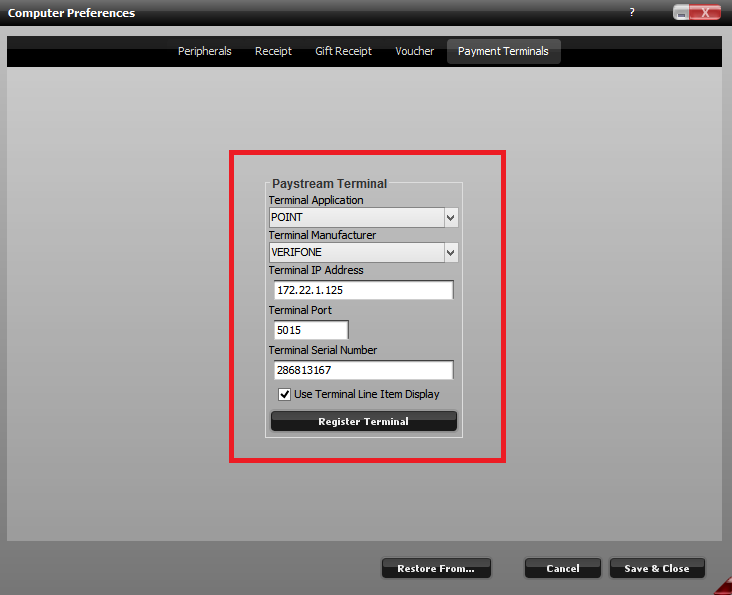
Payment terminals section is now unlocked and ready to edit.
Re-pairing the MX915 with POSIM
- First, the MX915 terminal will need to be rebooted to acquire the terminal’s IP address.
- On the terminal’s keypad, hold down the 1,5, and 9 keys simultaneously.
- When the terminal prompts for a password, enter 166832 and press the green “enter” button on the keypad.
- An admin screen will appear with 3 options: Run App, Reboot, and Log Out.
- Select Run App, which will trigger a reboot process and go through multiple screens (some are just blue), the second to last window in the boot-up process will be the terminal’s IP address.
- Make note of this IP address.
- Inside POSIM go to Administration > Computer Preferences > Payment Terminals if it was not already open from step 1.
- Correct any typed information in the following fields:
- Terminal IP Address: type the Terminal IP acquired from the terminal boot-up into this field.
- Terminal Serial Number: type the 9 digit serial number or S/N (000-000-000) found on the bottom of the Verifone terminal.
- After verifying the information in all fields is correct, click the Register Terminal button. If the terminal is paired correctly, POSIM will display an “Enter the following code on the terminal” message with a PIN number to be entered on the terminal keypad.
- The MX915 terminal will display a prompt to “Insert Pin.” Enter the code provided on from POSIM and press the green “Enter” button.
- With the terminal properly paired, the Payment Terminals tab in POSIM will again be grayed out.

Fields to verify, and PIN code prompt.
- Run a test transaction for the Credit payment option to confirm that your terminal is reconnected and working properly. After pressing Pay on the invoice, the terminal will prompt the customer to “Please Insert, Swipe, or Tap the card on the terminal.” This indicates that the terminal is paired correctly with POSIM and should be ready to process credit cards. Remember to void any test transactions within 24 hours.
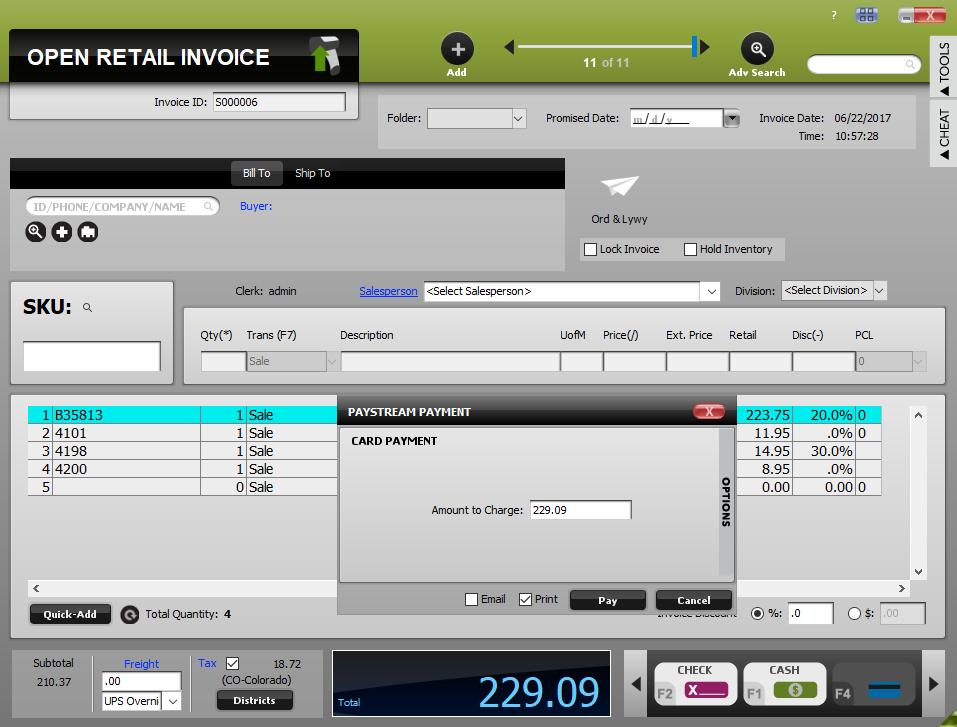
Paystream Payment window
